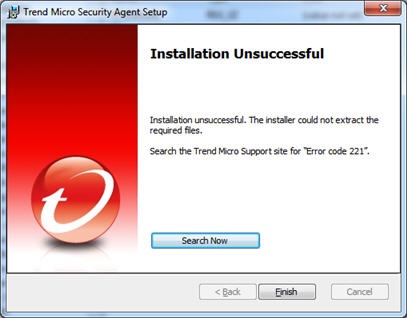Asked By
Halton Roy
50 points
N/A
Posted on - 02/07/2013

Hello,
I am getting a FileMaker error dialog box stating "Insufficient memory to complete the operation" in AutoCAD 2011.
The scenario is I have a database with the containing folder. I have pasted some drawings .dwg files to this folder. Sometime if I wanted to edit these files, my practice is "Edit AutoCAD Drawing" option will come when I right click on drawing file. In older versions of AutoCAD, I was opening the file in new session I will edit and save it. FileMaker will update the changed file.
Are there any repairs for this?
Thanks for reading!
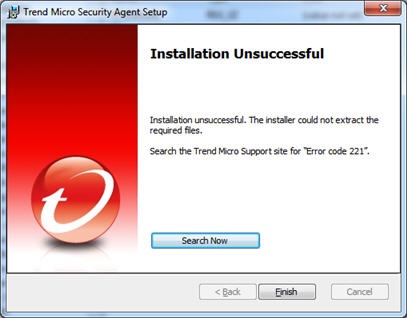
Installation Unsuccessful. The installer could not extract the required files.
Search the Trend Micro Support site for "Error code 221".
Work free business security installation error

Hi there! Error 21 usually occurs if the MSI package is corrupted or the %WINDIR%Temp folder is locked. The best solution is to remove previously extracted files and reinstall the program. Just make sure that you are logged in as an administrator and check the settings of your security software.
Work free business security installation error

Hello Halton Roy,
First, I suggest that you check your software to see if any parts have crashed. You may have to install the software again. Sometimes the antivirus may cause problems, so you can disable your antivirus while you are installing.
Then, you can try to install the software again.
I hope this is effective for you.
Thanks.
Work free business security installation error

If you receive an insufficient memory error when running a program, one remedy is to increase your virtual memory or the size of your page file. Another solution is to upgrade your machine’s memory by adding more RAM. To see the amount of virtual memory you have, for Windows XP users, right-click “My Computer” then select “Properties.”
Go to “Advanced” tab then under “Performance,” click “Settings.” In “Performance Options” screen, go to “Advanced” tab then at the bottom you will see the “Virtual memory” section. The amount indicated here in MB is the size of your virtual memory. If you see like “4000 MB” like in my computer, it means 4 GB.
Now, to increase your virtual memory, in “Virtual memory” section, click “Change.” Now, in the “Virtual Memory” dialog, increase the amount of virtual memory your computer is using. To do this, select “Custom size” then in “Initial size” and “Maximum size” fields, enter the same value in MB. For example, 1000 is equivalent to 1 GB.
According to an old rule of thumb, the ideal page file size or virtual memory size should be double your RAM or 1.5x your RAM but you don’t really need to follow this. Check the actual amount of RAM installed on your computer and apply the rule. For example, if you have 512 MB RAM, your virtual memory should be 1 GB or 768 MB.
In both fields, enter without quotes “1000” for 1 GB or “768” for 768 MB then click “Set” and then “OK.” When you are prompted to restart the computer, click to restart the computer. If the problem continues, upgrade your memory.