
Hi everyone,
I am unable to send any mail to others. Now I am using Windows Live 2011, Incredimail and Thunderbird V3. Please see the following JPEG screenshot with the relevant information.
Can anyone help me?
Thanks in advance.
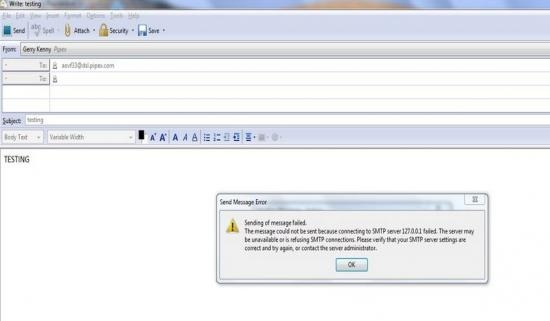
Send Message Error
Sending of message failed. The message could not be sent because connecting to SMTP server 127.0.0.1 failed. The server may be unavailable or is refusing SMTP connections.
Please verify that your SMTP server settings are correct and try again, or contact the server administrator.
Windows Live 2011 Error 0x800CCC0E: Could not send any mail

Hello Maricel. The error you are getting is the most common error that is occurred for many of the times as due to some errors occurred at the time of validating of credentials.
The error code which you mentioned occurred due to invalid login details entered and check that all files are present related to your messenger in which you are working.
The problem must be rectified after restarting the application and it is not yet resolved then the problem may be with the settings of firewall to be enabled so check them once.
It's better once to reboot the system and try after the successful reboot is done then there must be completely error free as now you now enter into it by providing valid login credentials.
Now you can access your application in sending mails to different servers without errors as you access it before occurring of an error with valid working application.
Thank You.
Windows Live 2011 Error 0x800CCC0E: Could not send any mail

That’s because you haven’t configured your email client yet. Installing the email client on your computer is just installing the application. It doesn’t know anything about your email accounts and addresses. You have to configure it first to start sending and receiving messages. When using an email client, there are two types of accounts that can be created and you need to select one: IMAP and POP.
IMAP is like accessing your email account directly from the email client. Whatever you do with your messages in the email client like moving messages, deleting messages, creating folders, and others will be reflected in your email account. The changes you made to your messages and folders will be applied immediately to your email account.
This means if you delete a message in your email client, the message is also deleted in your email account. POP is different. When using POP, it will only push the email messages from your email account to your email client. Whatever you do with the messages and folders will not be reflected in your email account.
You can delete messages and folders in your email client but they will still be available in your email account. The changes you made happen only in the email client. To use IMAP or POP, you have to get these settings from your mail service provider. For Yahoo! Mail, here are the correct IMAP and POP settings:
For IMAP:
- Incoming mail server:
- Server – imap.mail.yahoo.com
- Port – 993
- Requires SSL – Yes
- Outgoing mail server (SMTP):
- Server – smtp.mail.yahoo.com
- Port – 465 or 587
- Requires SSL – Yes
- Requires authentication – Yes
For POP:
- Incoming mail server:
- Server – pop.mail.yahoo.com
- Port – 995
- Requires SSL – Yes
- Outgoing mail server (SMTP):
- Server – smtp.mail.yahoo.com
- Port – 465 or 587
- Requires SSL – Yes
- Requires TLS – Yes (if available)
- Requires authentication – Yes












