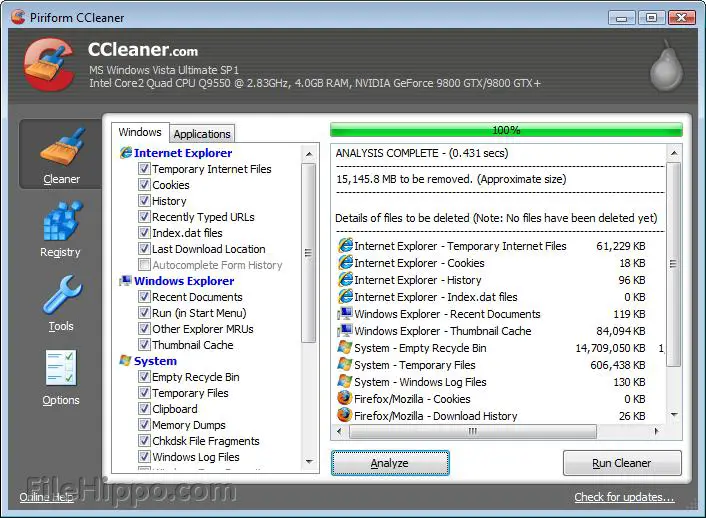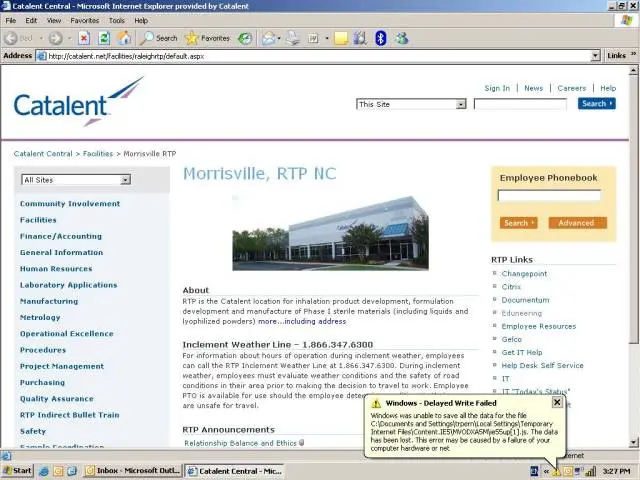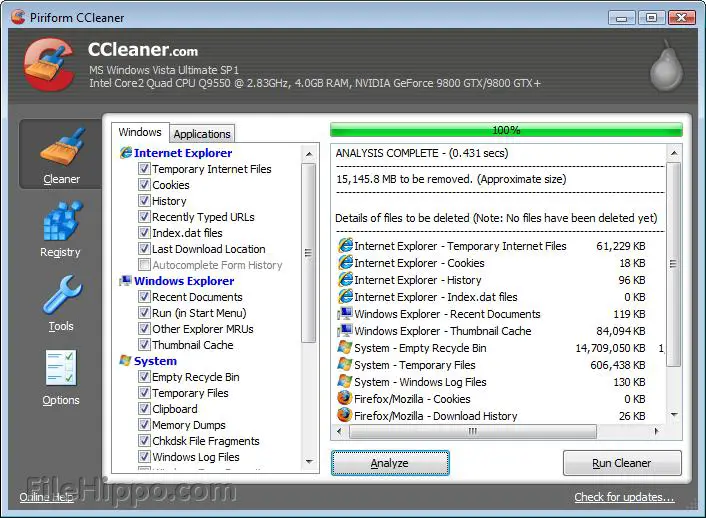An error keeps on appearing on the screen. This error is related to accessing Catalent Central on the Internet Explorer. What would be the cause of this error that keeps on popping out? Please give the possible actions that I need to do to resolve this issue.
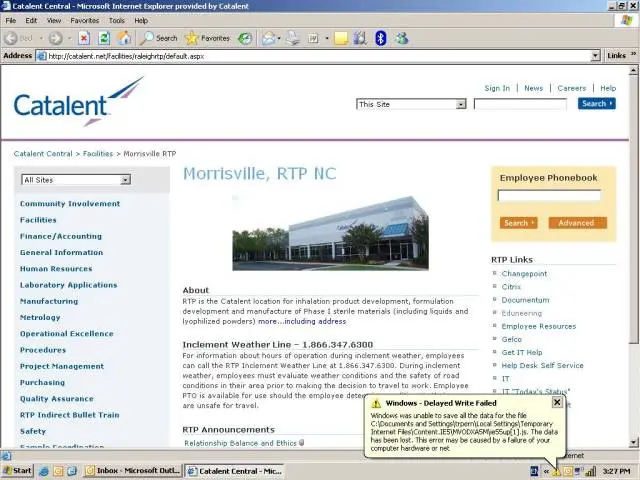
Windows – Delayed Write Failed
Windows was unable to save all the data for the file C:Documents and SettingsfrpermLocal SettingsTemporary Internet FilesContent.IE5MODXA5Mie55up[1].js. The data has been lost. This eror may be caused by a failure of your computer hardware or net.
Windows Delayed Write Failed related to Catalent Central Internet Explorer

Windows not able to write cached data to the drive.
This problem may occur by Default The Enable write caching on the disk option in Microsoft Windows is turned on.
In your condition based on picture windows failed to write a temporary internet file information to the hard drive its mean Windows lose connection to the drive sectors that contains the file that is being saved.
A corrupt or bad sector on a drive can also cause that.
Other issues may occur, such as:
1. Compatibility issue or problem with web browser (in this case, Internet Explorer) and the website.
2. Corruption of software,
– Internet Explorer.
– Windows System Drivers.
– Antivirus.
– Others software, etc.
3. Hardware failure.
– RAM/Memory.
– Hard disk as explain above.
The solution:
1. Try another browser, such as Mozilla Firefox or opera if this problem still occurs, then go to the next step.
2. Immediately backup your important data.
3. Run a Check Disk on your hard drive to see if the hard disk is an error (use chkdsk tools).
1. Right-click on the hard drive ( in this case your drive C:) and select Properties.
2. Select the Tools Tab and click Check Now.
3. Check both options (to “Automatically fix file system errors” and “Scan for and attempt recovery of bad sectors”).
4. Click Start.
5. A message Dialog will ask you if you want to schedule a disk check, just click Yes.
6. Restart your computer.
Normally it will take long about 1 hour or more. Depend on your drive C size.
4. Clear your temporary Internet file (use Disk Cleanup) for easy way to clean up.
Thanks,
jimmy.
Windows Delayed Write Failed related to Catalent Central Internet Explorer

Hi Ekel,
The problem is with a web browser instead of the website.
Please follow these both ways simultaneously –
Add another web browser to Google Chrome:
1. Download a free version of Google Chrome – https://filehippo.com/download_google_chrome/,
2. Download it,
3. Install it.
Now clean your system first by using CCleaner:
1. Click on this link to download it – https://filehippo.com/download_ccleaner/.
2. Click on the download this version option and install it.
3. Double Click on the CCleaner icon,
4. Your OS will prompt a separate window on the screen then click yes,
5. Place the button “Run Cleaner” available on extreme right at the bottom,
6. Don’t open other files or stop browsing till system is cleaned and till the status displayed by CCleaner as per the attached image.
7. Open Google Chrome and start browsing.