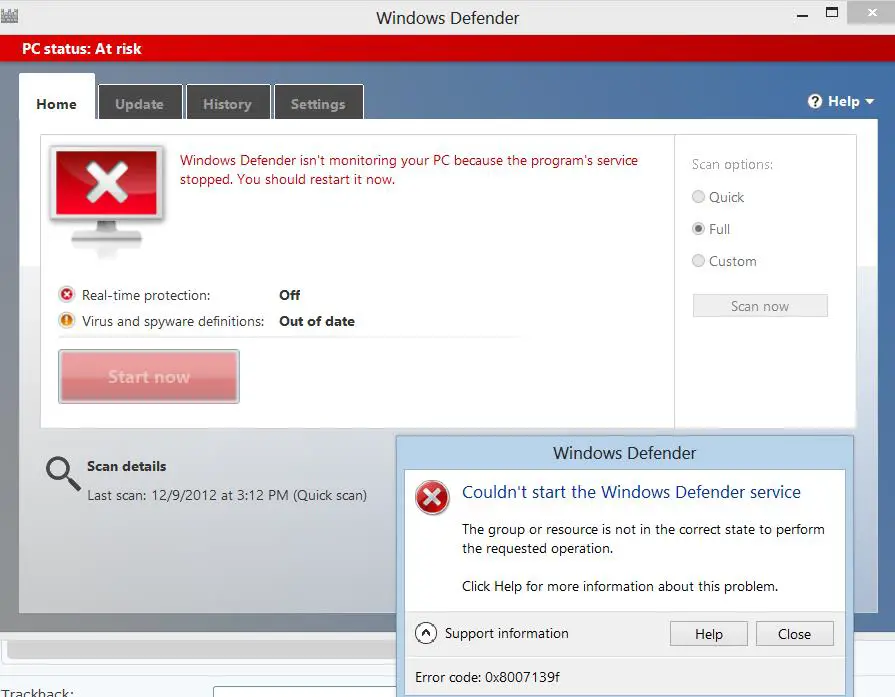Hello,
Windows Defender couldn’t start the service this afternoon when I opened my laptop. Is for the first time when this appears and also I didn’t make any changes in the system before turn off. Any solution ? How can I solve this error ?
Thank you !
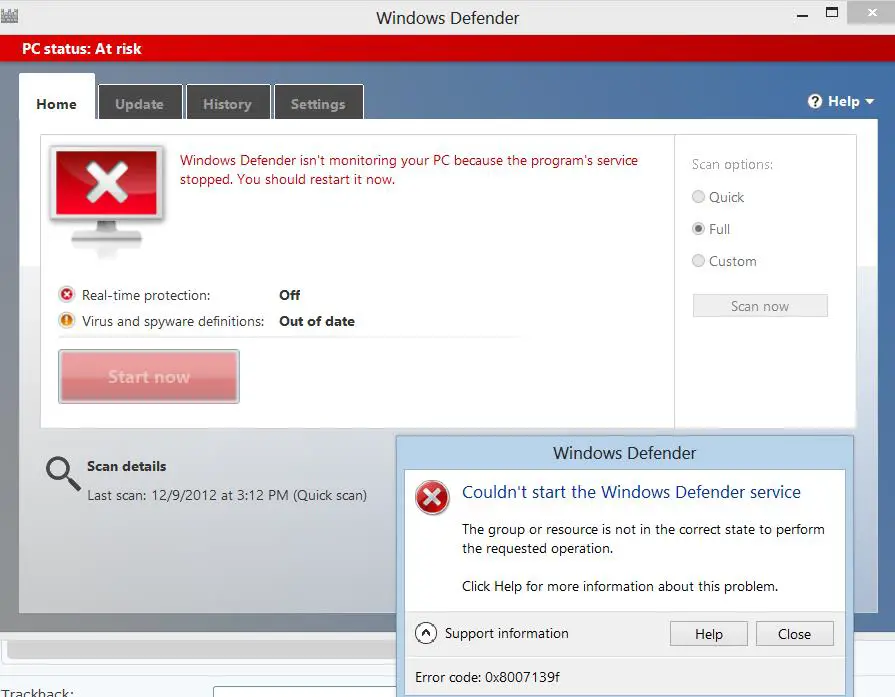
Windows Defender
Couldn’t start the Windows Defender service.
The group or resource is not in the correct state to perform the question operation.
Click Help for more information about the problem.
Support information Help Close
Error code: 0x80071391
Windows defender cannot be turned on

You normally get this error if you installed Windows Defender on a different folder instead of the default folder. This happens because even if Windows Defender is installed and specified on a different folder you selected, the program still installs its files in “C:ProgramData” instead of the one you selected, for example in “D:ProgramData”.
To fix the problem, uninstall Windows Defender then click Start, All Programs, Accessories, System Tools then select Disk Cleanup. Select drive C then click OK. Check “Setup Log Files” and “Temporary files”, click OK then click Delete Files. Restart the computer then install Windows Defender back but this time use the default settings and don’t change the installation folder. See if this fixes the problem.
Windows Defender is the built-in antivirus application that ships with Windows 8 or Windows 8.1. If the problem continues, check if you have other antivirus program running on your computer aside from Windows Defender such as Bitdefender. If you have Bitdefender or other antivirus, you should uninstall it and keep Windows Defender. Or it could be the other way, uninstall or disable Windows Defender if you want to keep Bitdefender.
Windows defender cannot be turned on

To fix this problem, you may follow these steps:
1. Configure Windows Defender service to ‘Automatic’ as opposed to ‘Disabled’ or ‘Manual’. To do this follow the following steps:
a. Click on the start menu
b. Type ‘services’ into the start search box
c. Click on ‘services’ in the programs list
d. Double click on Windows defender service
e. In the startup type box, click automatic
f. Click ok
This should resolve your problem.
If however you still get an error, uninstall and then reinstall windows defender.