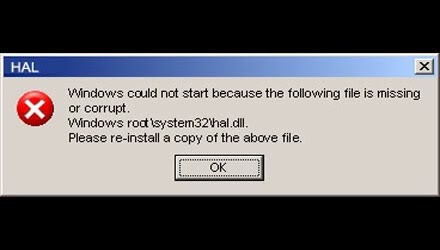Hello experts,
I have this error that appears on my desktop at startup and if I click OK my desktop stays with a black image and nothing is loading. I have this error since last night and it worked just fine before that. Can anyone help me to fix this without reinstalling my Windows please? What happened with my PC last night and what caused this error?
Thanks!
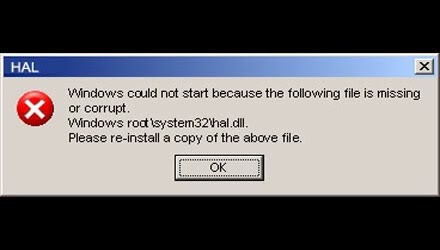
HAL
Windows could not start because the following file is missing or corrupt.
Windows root system32hal .dll.
Please re-install a copy of the above file.
OK
Windows could not start because the file is missing or corrupted

Well, this type of error occurs due to damage or corrupted or missing of boot.ini files. Or this may also happen due to mishandle of hal.dll files from its intended location or a physically damage in the hard drive. But whatever may be the reason fix the error in following ways.
Fix Hal.dll Errors in Windows 7, 8, and Vista:-
Restart your computer and then try to check the boot sequence in Bios.
Then do a Startup Repair which often fix hal.dll errors occurred by corruption of the hal.dll file by itself.
Test your hard drive and replace the hard drive if necessary.
Update the volume boot code to use ‘BOOTMGR’.
Lastly, Perform a clean install of Windows.
Windows could not start because the file is missing or corrupted

The error related to the “hal.dll” file can be triggered in many different ways. One of the possible causes is an invalid “boot.ini” configuration file. Another possible cause is an incorrect BCD configuration or the Boot Configuration Data file in BOOTMGR. Another one is a literally corrupt hal.dll file. It can also be caused by a damaged file system. HAL stands for Hardware Abstract Layer.
It acts as an interface between the hardware and the software which then gives a constant platform where to execute applications. When HAL is applied, applications don’t directly access the hardware. Instead, it accesses the abstract layer presented by the HAL. You can try fixing the problem by manually rebuilding the boot.ini file.
Insert your Windows setup CD or DVD on your optical drive then restart and boot your computer from the CD. Press any key when the message “Press any key to boot from CD” appears. When you see the “Welcome to Setup” screen, press “R” on your keyboard to go to the Recovery Console then enter your administrator password. Next, enter without quotes “bootcfg /rebuild” then hit Enter.
When you are prompted with “Add installation to boot list? (Yes/No/All)”, press “Y”. When you are prompted with “Enter Load Identifier”, you can enter something like without quotes “Windows XP Professional” or “Windows 7 Ultimate” then hit Enter. When you are prompted with “Enter OS Load options”, enter without quotes “/fastdetect” then hit Enter. After this, restart your computer. See if this fixes the problem.