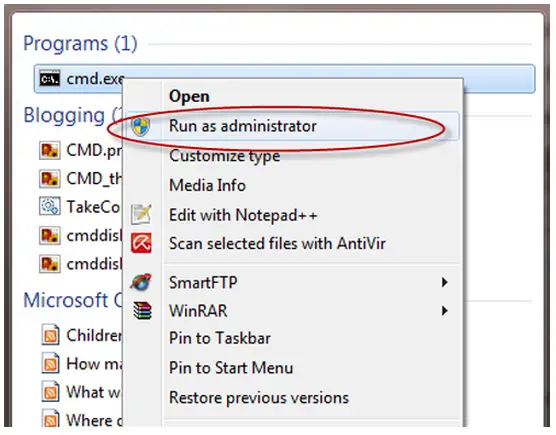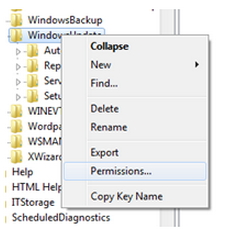Asked By
malkag
20 points
N/A
Posted on - 07/21/2011

I am having Internet Explorer 6 in my computer and when try to update it to a higher version it gets “Error Code : 0x8024000B” while performing the task. Please explain me why does it happen? And how to get rid of this error code.
Error Code 0x8024000B on updating IE6

This problem usually occur, if windows update or Microsoft update cannot read the update manifest.
For fixing said issue, rename the Spupdsvc.exe file (you can find this file through search box) and try to install the updates again OR to rename this, follow these steps:
-
Click Start then click Run.
-
Copy the below mentioned text and paste it into the Run box then click OK or press ENTER:
Cmd /c ren %WinDir%System32Spupdsvc.exe Spupdsvc.old
-
Try to install updates again. If you still cannot install the updates then contact windows update support or Microsoft update support.
You can visit the following Microsoft web site for further help: https://support.microsoft.com/contactus/?ws=support
Thanks
Kelin
Error Code 0x8024000B on updating IE6

Hello!
This error occurs when the updated manifest file could not be read. The direct way to fix this error is by typing “Cmd/c ren%systemroot%/System32/Spupdsvc.exe Spupdsvc.old” in Run (you can find Run by clicking “Start” button and select “Run”.
But, there are cases wherein a computer system does not recognize Cmd. In this case, follow the following steps:
1. Click on “Start” button, select Search and click on “For Files and Folders”.
2. Select “All files and folder” in the Search Results window and type in Cmd in “All or part of the file name”, and click “Search”. A list of search results will be displayed on the right side of the window. Find and right click “cmd.exe” and click “Run as”
3. Select “The following user” and indicate Administrator and fill in its password and click “OK”.
4. On the DOS window, type “Cmd /c ren %systemroot%System32Spupdsvc.exe Spupdsvc.old” and press enter.
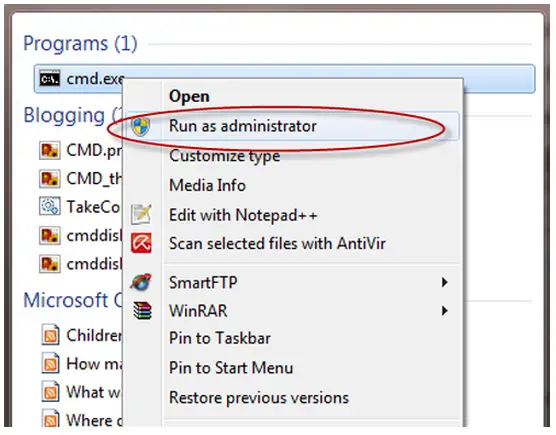
Answered By
bluephp
0 points
N/A
#86417
Error Code 0x8024000B on updating IE6

Here is some instruction from MS on checking out why your windows updates might not be installing.
Step 1: Verify the relevant Windows Update services
1. Click "Start", click "Run", type "services.msc" (without quotation marks) in the open box and click "OK".
2. Double click the service "Background Intelligent Transfer Service".
3. Click on the "General" tab; make sure the "Startup Type" is "Automatic" or "Manual". Then please click the "Start" button under "Service Status" to start the service.
4. Please repeat the above steps with another service:
Automatic Updates
You can also temporarily stop these services, restart the computer, and then start these services again. If one of the two services is missing, please let me know.
Step 2: Rename the Windows Update Software distribution folder.
One possible cause is that Windows Update's temporary folder contains corrupted files. This step will clean its "Download", which contains the Windows Update downloaded update installation files. After renaming this folder, all the files will be automatically recreated, except the Windows Update History data and downloaded updates' installation files. This will have no negative effect on your computer's performance.
1. Click "Start", "Run", type: "cmd" (without quotations) and press "Enter". In the command window, type "net stop WuAuServ" (without quotations) and press "Enter".
2. Click "Start", "Run", type: "%windir%" (without quotations) and press "Enter".
3. Double-click the SoftwareDistribution folder.
4. In the opened folder, rename the folder Download to Download.old.
5. Click "Start", "Run", type: "cmd" (without quotations) and press "Enter". In the command window, type "net start WuAuServ" (without quotations) and press "Enter".
Note: After resolving this Windows Update issue, please feel free to delete the Download.old folder.
Be sure to check out your problem and Solutions center. That's where I found out that the Windows Modules Installer was not working and after I started it the download worked fine.
Error Code 0x8024000B on updating IE6

This problem usually cause if windows update or microsoft update cannot read update:
For fixing follow this step:
-
Click start and go Run
-
Copy the below mentioned text paste into the Run ok or Enter
-
Cmd/c ren%windir%system 32spupdsvc.exe spupdsvc.old
-
Try to install update. If not work it follow this web site:
https://support.microsoft.com/contactus/?ws=support
Thanks
Error Code 0x8024000B on updating IE6

Hello,
Already few of those answers are proven solution of this problem. But I tired in a new way and I got expected result. Find out “cmd” from accessories in the start menu. Now write “regedit” and then the registry window will appear. Now select HKEY_LOCAL_MACHINE, a tree will appear form there select SOFTWARE, now select Microsoft from there Windows now CurrentVersion now you will see WindowsUpdate right click on it select permission.
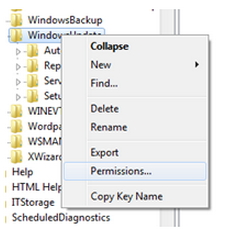
This box will appear click on advance:

Now click on the checkbox and apply and ok.

Now restart the computer. This worked for me, I hope this will help you too.
Thank you,
Riley weaver.
Error Code 0x8024000B on updating IE6

When you update Microsoft Internet Explorer, you may encounter error “0x8024000B”. This problem doesn’t only affect the updating of the Microsoft Internet Explorer browser but can also be encountered when you try to install a Service Pack, Windows Updates, hotfixes, and even when you try to install Microsoft .NET Framework 3.5 Service Pack 1.
According to Microsoft support, the problem is caused by a corrupt “Spupdsvc.inf” or “Spupdsvc.exe” file located in the system32 folder. To fix the problem, you simply need to rename these files with different file names like for instance without quotes “Spupdsvc_.exe” or “Spupdsvc_old.inf”. These files are located in “C:\WINDOWS\system32”.
You don’t need to delete them, just give them a different name so that when a process calls and executes them, they will not be found and the execution is halted. Depending on your operating system, you should locate only one of these files like mine I only have the “spupdsvc.exe” file.