What Is Windows Server 2008 Group Policy Editor?

What is the use of group policy editor? How does Windows Server 2008 group policy editor work? What are its uses?


What is the use of group policy editor? How does Windows Server 2008 group policy editor work? What are its uses?


Microsoft Management Console snap-in includes Group Policy Editor which gives a single user interface which manages settings of Local Group Policy objects.
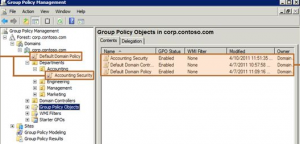
• Click Start => type gpedit.msc in the Start Search box => then press Enter.
• Click Start, and type MMC in the search box and press ENTER.
• On the File menu, click on Add/Remove Snap-in.
• Select the option “Group Policy Object Editor” and add by browsing under the “Select Group Policy Object” dialog box.
• Activate the option “Allow this computer to edit the Local Group Policy object.”
• Select the option “Users and edit Administrator, Non-Administrator, or per-user Local Group Policy objects.”
• Click Finish.


In Microsoft Windows, the “Group Policy” is a hierarchical infrastructure that allows network administrators in charge of the Microsoft Active Directory to apply specific configurations for users and computers. It can also be used to define security, user, and networking policies at the machine level. The Group Policy allows administrators to define or outline options for what users can do on a network.
This includes what files, folders, and applications they can access. GPOs or Group Policy Objects are the collections or set of user and computer settings. This is managed from a central interface called “Group Policy Management Console”. The Group Policy Editor is a tool that allows administrators to manage policy settings in MMC or Microsoft Management Console snap-ins.
It is included in all versions of Microsoft Windows Server from Windows Server 2003 onwards. The GPOs store the policy settings set by the administrator using the Group Policy Editor. These settings will not take effect until the system applies them. Extensions that work with the Group Policy Editor include software installation, Administrative Templates, Security Settings, and remote installation services.
If you want to access the Group Policy Editor on your computer, press the Windows key + R to bring up the Run dialog then type without quotes “gpedit.msc” then hit Enter or click “Start” then in the search box type without quotes “gpedit.msc” then click “gpedit.msc” on the results.
