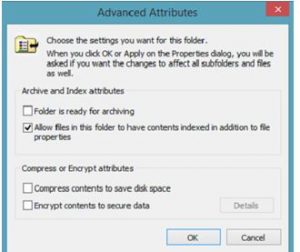Hello everyone,
I’m trying to open a file but an error message is occurring access denied error message in Windows. I’m also unable to delete or move that file. Please provide me solution to do some changes it in.
Thank you.
What Is Access Denied Error Message In Files And Folders?

You can check for few options due to which the problem may occur.
- Check for Run disk.
This problem occurs due to unwanted shutdown of the system or corrupted software. It somewhere affects the files and folder access also.

- Change the ownership of file.
This error may also occur due to the ownership of the file. Change it and take the ownership so that you can access the file.
For that check the properties of the file and select the security.
Then select the advance button.
Click on change and now you can reset the ownership of the file.
- File is encrypted
The file may be encrypted that’s why you can unable to access the file. Right click on the file and select properties. Hit the general tab and press advance button. Uncheck the checkbox of encryption.
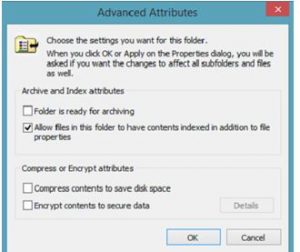
What Is Access Denied Error Message In Files And Folders?

With an “Access Denied” error, there are several reasons how you get this. If you try to work with a folder like you try to rename it and you receive this error, one reason how you get this is change of ownership. The ownership of the folder might have been changed. To fix this, you need to take ownership of the folder.
Right-click the affected folder and select “Properties”. In the properties window, go to “Security” tab then click “Advanced” and then “Change”. Next, type the name of the person you want to give ownership to then click “Check Names” and then “OK”. Check “Replace owner on subcontainers and objects” if you want this person to be the owner of the files and subfolders contained in this folder then click “OK”.
Another reason is incorrect permission. You probably don’t have the correct permissions to create changes to the folder. To fix this, right-click the folder and select “Properties”. In the properties window, go to “Security” tab then under “Group or user names”, select your name to see the permissions that you have. This procedure applies to Windows 8. Another reason is encryption.
The file or folder is probably encrypted and in this case, the only one who can access the item is the owner.