What does this type of Error Codes means Error code 80244o2c

What is meant by Error? What is error code 80244o2c which occurs in Windows 7? How can we come over that problem?


What is meant by Error? What is error code 80244o2c which occurs in Windows 7? How can we come over that problem?


Error is a type of message which pops up when there has occurred some malfunctioning and crashes and many other problems which comes in the system.
Error 80244o2c would pop-up a Message like this:
“STOP: 0x80244o2c”
This message is popped-up when the programs running on our computers that are not allowing/preventing the windows to update. Which not allowing the windows update service to trigger and upgrade the software from accessing the Internet.
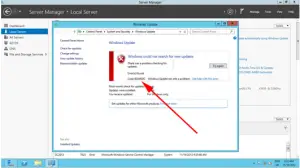
So, how can we overcome this issue?
There are two Methods to troubleshoot/overcome this issue.
Method 1: Fix the error manually.
Method 2: Fix it with the registry cleaner automatically.
Now let’s know how to overcome this problem with method one:
There are few steps to do this:
Step 1: Activate “Automatically Detect connection settings” in the internet connections or Internet Explorer or any browser which you were using.
Step 2: Click on Internet Explorer/Internet Options.
Step 3: Find the linked tab in the Internet Options menu.
Step 4: Find the LAN settings button and click on it.
Step 5: Now Click on Install updates.
In the case, you’re using the windows based operating system then you can directly search for Windows Update and click on the Update button.
Even though it didn’t update try checking on the Internet connection or try contacting your ISP.
Now let’s see how we can resolve the problem with method two:
There are few steps to be followed to overcome this issue:
Step 1: Download and install “perfect Speedy PC Pro Registry Cleaner.”
You can download the software from the web and directly from here
Step 2: Open the installed file.
Step 3: Click on the start scan button on the bottom right corner to know the registry errors.
Step 4: Wait until the scan has completed you will find some number of errors in your system if present.
Step 5: Then click on fix all after the scan has been completed to the bottom right corner.
That’s all once the software has installed your PC update will be regular from then on.
To know more about such issues and solutions for those visit the Microsoft page which provides the solutions for these type of problems. (Microsoft Link)


You may encounter error code “8024402c” when you are trying to check or install a Windows Update. This error is pretty common on Windows 7, Windows 8.x, and Windows 10. If you keep receiving this error, try changing your DNS servers. Press the Windows key + R to bring up the “Run” dialog then type without quotes “ncpa.cpl” and then hit Enter.
On the next screen, right-click your network connection then select “Properties.” In the properties window, double-click “Internet Protocol Version 4 (TCP/IPv4)” to open the “Properties.” On the next screen, select “Use the following DNS server addresses:” then enter the following details:
Check “Validate settings upon exit” then click “OK.” This is the Google public DNS servers. After this, press the Windows key then type without quotes “cmd” in the search field. Right-click “cmd.exe” in the search results then select “Run as administrator” to launch an elevated command prompt. In the command prompt window, type the following commands then hit Enter after every command:
ipconfig /flushdns
ipconfig /release
ipconfig /renew
When you are finished, close the command prompt then try Windows Update again. If this doesn’t work, try disabling IPv6 on your computer. Press the Windows key + R to bring up the “Run” dialog then type without quotes “ncpa.cpl” and then hit Enter. On the next screen, right-click your network connection then select “Properties.”
In the properties window, uncheck “Internet Protocol Version 6 (TCP/IPv6)” then click “OK.” When you are finished, restart the computer. If this doesn’t work, try the command prompt tweak. Repeat the same steps above to launch an elevated command prompt. In the command prompt window, type the following commands then hit Enter after every command:
netsh
winhttp
reset proxy
If this doesn’t work, try resetting the Windows Update Components manually. Repeat the same steps above to launch an elevated command prompt. In the command prompt window, type the following commands then hit Enter after each command:
net stop wuauserv
net stop bits
net stop cryptsvc
net stop msiserver
ren %systemroot%\System32\Catroot2 Catroot2.old
ren %systemroot%\SoftwareDistribution SoftwareDistribution.old
net start wuauserv
net start bits
net start cryptsvc
net start msiserver
When you are finished, try updating again then see if it works.
