What are the main reason of slow PC??

Hi Ron99,
There could be several reasons why your PC is slowing down but here are 10 things and solutions that can help you speed up your PC.
1. Virus – Although you may have a good configuration in your PC, a Virus can still infect it. In May 2000 there was a virus named ILOVEYOU, this virus was able to replicate and send itself to millions of emails world wide. Even the Pentagon was not safe. Email services had to be shut down in order to prevent the spread. Now the creator of the said virus, a Filipino, allegedly works for Pentagon itself.
Having said that, make sure that your virus database is up to date. Some of the reputable Antivirus products are Kaspersky, Avast, BitDefender and ESET. To be sure, log in to safe mode and do a full scan from there.
2. Malware – If you have not found any virus, it may not be a virus at all. It could be a Trojans, spyware, rootkits, keyloggers, adware, scareware and other malicious software that is wreaking havoc in your PC. Some Antivirus software are not able to detect malware or at least some of it. A good and free solution is Malwarebytes Anti-Malware. I personally use it and have been malware free for years.
Get it here: https://www.malwarebytes.com/mwb-download/
3. Cache and Temporary Files – Another reason for a slow down would be the huge amounts of data has been stored in your PC’s temporary and cache file folder. When you install programs, surf the internet, play video and view images, portions of these files are stored as cache and temporary files. By deleting them, you’ll be able to free up an unbelievable amount of space. A popular tool for this job is CCleaner
Get it here: www.piriform.com/ccleaner
4. Fragmented Hard Disk – How long have you had your PC? Months or Years of using it may “fragment” your drive. By “Defragging” the drive(s), you are making your machine work better by arranging the programs by frequency of use. Like a file cabinet wherein it will put the mostly used folder in front for quick and easy access.
Before defragging your PC, close all open programs including the Antivirus. You might as well disconnect from the internet too.
To defrag:
XP: Click Start>Programs>Accessories>System Tools>Disk Defragmenter
Select the drive and click Analyze. It will tell if you if you should defrag or not.
Win7: Click Start and type "disk defragmenter" in the Search at the bottom.
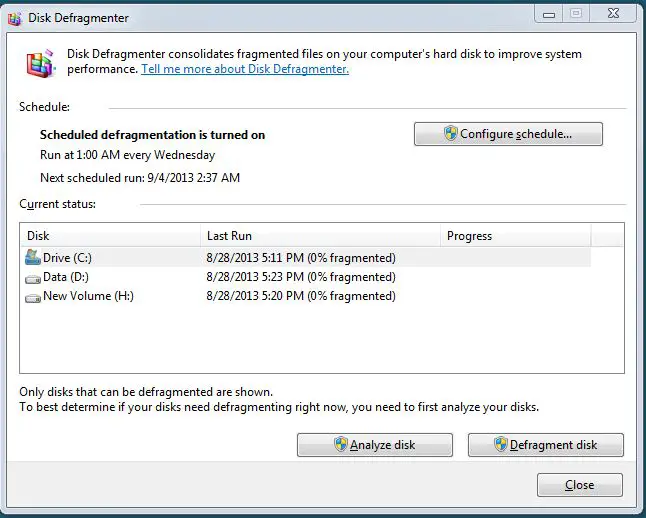
5. Start Up – When logging on to Windows, there are Programs which are programmed to run right away too. If there are many programs trying to run altogether, this would cause the PC to slow down. To can prevent these programs from running since you don’t really need most of them to run at start up.
To disable the programs to run at start up:
Win7: Click Start
In the Search bar, type msconfig and press Enter
Go to the Startup tab, under that choose the Startup Items you don’t want to run
XP: Click Start>Run.
In the Open: bar, type msconfig and press Enter
Go to the Startup tab, under that choose the Startup Items you don’t want to run
If you’re not sure on which start-up items you can disable, check here:
https://www.bleepingcomputer.com/startups/
6. Windows Services – Services are programs that are continuously running in the background of Windows. They do different tasks that Windows needs to be done. There are a lot of these services and they can also use a lot of memory/resources. However, not all of these Services are actually needed and can be turned off without any problems.
Follow these steps on how to turn off some services:
-
Click Start > Programs > Administrative Tools > Services OR
Start > Run and type services.msc.
-
Left-click on a service.
-
Read the description of the service just to make sure you don't think you will need the service.
-
If you decide you want to disable the service, Right-click -> Properties -> Change the "Startup Type" to "Manual" and then stop the service. The next time you reboot Windows the service will not start.
Here are some services that could be disabled in most common home computers:
-
Automatic Updates (Note: If you disable this, you have to get updates manually)
-
Computer Browser
-
Error Reporting Service
-
Help and Support
-
Indexing Service
-
Messenger
-
NetMeeting Remote Desktop Sharing
-
Performance Logs and Alerts
-
Protected storage (keeps passwords and enables auto-complete for web forms)
-
Remote Registry (allows remote access to your registry –you definitely don’t need this)
-
Routing and Remote Access (enables dial-in routing to your computer if used)
-
Secondary Logon
-
Task Scheduler
7. Update PC Drivers – Old drivers may cause a diminished hardware functionality, program conflicts and/or system crashes.
You can check if you have an outdated driver with DriverChecker.
8. Disable Indexing Service – The Windows Indexing Service is always running in the background and can slow down your PC a little. Turning this feature off will make searching for files and folders slower –who uses windows search feature everyday anyway?
To disable the Windows Indexing Service:
-
Right click the C: drive and select Properties
-
Remove the check mark of "Allow Indexing Service to index this disk for fast file searching"
-
Hit OK.
9. Dust it Off – Dust inside your CPU/Computer tower will cause the fans to not work as well as when you first bought the computer. When there is less cooling, heat rises. This excess heat can slow a computer. Just clean out the inside of your computer case and you may be able to regain some speed.
10. PC Optimizing Software – If tweaking and opening your computer is not something you want to do, then a PC optimizing software is another way. Here are some PC boosters you can choose from: PC Matic, SpeedUpMyPC, and Auslogics Boostspeed
Hopefully, your PC is running much faster now. Good Luck!












