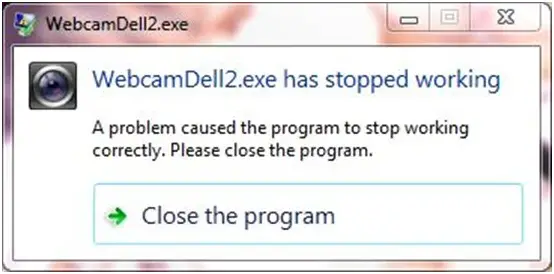Hi,
I am currently using Dell Inspiron N7010 Windows 7 x64. A couple of weeks ago when trying to use Skype video call, it came up with an error message saying webcam could not be found. Neither the Webcam Central nor the webcam itself would operate. I have decided to reinstall the application but did not happen anything. I extremely need your help. Thanks.
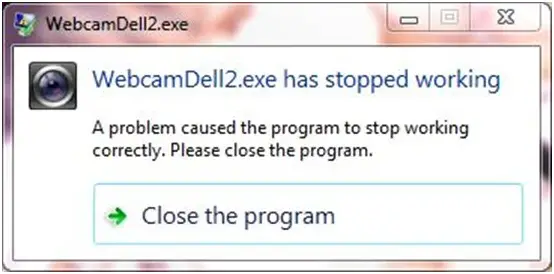
WebcamDell.exe has stopped working
A problem caused the program to stop working correctly. Please close the program.
WebcamDell2 error occurred on Dell Inspiron N7010 Windows 7 x64

Hello Luis
I will try to help you with this problem.
First, try to uninstall the driver, and install a new one. If you have the CD with the driver, use it. If not, you can find the driver Here
If you installed it again, and it still won't work, try this: Right Click on the WebcamDell2.exe file, Properties. And in Compatibility tab, select Run This Program in compatibility mode for Windows 7.
If you do not have Windows 7 in the list, select Windows Xp SP2.
This should make your webcam work.You could also try to see if the webcam works on other softwares than Skype. Maybe it's a Skype problem and the Webcam is good.
I hope you will find this information useful.
Randolph
WebcamDell2 error occurred on Dell Inspiron N7010 Windows 7 x64

If you noticed the problem with your webcam when you try to use Skype, the problem there is not with the Skype application but with the webcam itself. It could be a problem with the camera’s driver since the error message says “WebcamDell2.exe has stopped working”. This indicates a fault or error in the program that runs the camera.
To fix the problem, try uninstalling the camera’s program and install it back. Download the free version of Revo Uninstaller and install it. Once installed, start Revo Uninstaller then select your camera’s program among the applications and click “Uninstall”. Follow the normal uninstall process. When uninstall is complete, click “Scan” to scan your computer for any leftover files and delete everything it finds.
This removes everything the program created on your computer. When it is finished, close Revo Uninstaller then install the camera’s software back. See if this works. If this doesn’t work, download ManyCam instead.