
I’m receiving an error from my web browser every time I try to go to YouTube.
Here’s the error that I’m getting:
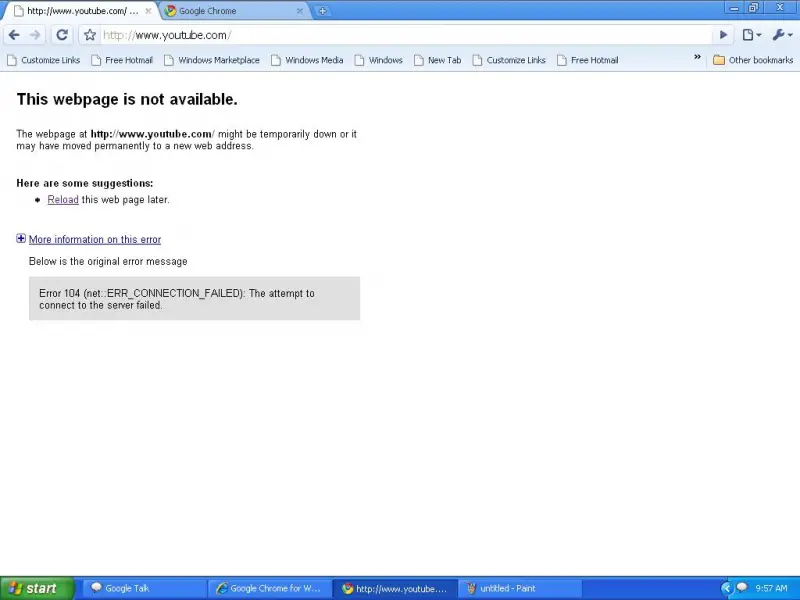
This webpage is not available.
This webpage at https://www.youtube.com/ might be temporarily down or it may have moved permanently to a new web address.
Error 104 (net: ERR_Connection_Failed): The attempt to connect to the server failed. I’m on a network of computer, and all the other computers seem to be able to access YouTube.
I tried to access YouTube with my internet explorer and it also doesn’t work anymore.
What did I do wrong?
Web page Not Available when trying to access YouTube

Hi Olivia,
Sounds like, there might have been some changes made to the settings on your browser or probably the internet / LAN connection.
First check your Google Chrome browser;
-
Click the Tools
 menu on the upper right hand corner of Google Chrome.
menu on the upper right hand corner of Google Chrome.
-
Select Options
-
Click the tab that says Under the Hood
-
Click Change proxy settings
-
The Internet Properties dialog box will appear.
-
Go to LAN Settings
-
Put a check mark on the "Automatically detect settings" if there is none or if unchecked.
-
Click OK
Second, check the antivirus in your computer. Each antivirus programs works differently. This means I cannot guide you on exactly what to do. If you want, you can tell me your antivirus software so I can check what the necessary steps are. Basically, what you need to do is have the antivirus allow Google Chrome or other browsers to access the internet fully.
If your antivirus is also using a firewall, check the firewall settings if your browsers are set to be allowed to connect to the internet or are not filtered.
And speaking about filters, you also might want to check for any blacklist of websites or restricted websites set by your antivirus software. Some anti viruses keep a list of websites which are dangerous to visit because they are known to infect computers of those who visit that particular websites with viruses and other malicious software. Once you find that your antivirus has a list of blocked websites, check it. YouTube might be there.
Clear the temporary Internet files and cache and try browsing again.
-
Click the Tools
 menu on the upper right hand corner of Google Chrome.
menu on the upper right hand corner of Google Chrome.
-
Select Options
-
Click the tab that says Under the Hood
-
Beside Privacy, press the button that says Clear browsing data…
-
On the drop down menu where it says "Obliterate the following items from:", choose the one that says the beginning of time
-
Choose and put a check mark on the box of the selections or options that you want to delete
Clear browsing history
Clear download history
Empty cache
Delete cookies and other site data
Clear saved passwords
Clear saved Autofill form data
-
Press Clear browsing data
-
Close Google Chrome
-
and try to browse again
Finally, check for viruses and other malware that may be hindering your from opening youtube and possibly other website. For better results, try to scan in normal mode and in safe mode.
Good luck!
Answered By
usher
0 points
N/A
#83168
Web page Not Available when trying to access YouTube

Had you checked in some other browser??
If that is opening in some other browser then check the proxy and private settings of your browser.
And do the above procedure. Otherwise,there might be a problem with your flash plugin.
Try to re install it and then open it after fixing the proxy settings.
If that also don't work then there might be some files are corrupted of your browser.
So uninstall your browser to fix it from add or remove the option in the control panel and restart your PC and then reinstall the browser again and then check it.
It will work.
Answered By
imranmic
0 points
N/A
#83169
Web page Not Available when trying to access YouTube

1. Go to internet options click on privacy and lower the settings to allow cookies and medium restrictions so you can view websites. Also try downloading adobe flash player and shockwave player you need it for YouTube.
2. If you are not the administrator of your PC, the admin probably blocked YouTube and you can't change it if you are not the admin account.
3. Clear/Delete your cookies/ Temp Files



 menu on the upper right hand corner of Google Chrome.
menu on the upper right hand corner of Google Chrome. menu on the upper right hand corner of Google Chrome.
menu on the upper right hand corner of Google Chrome.








