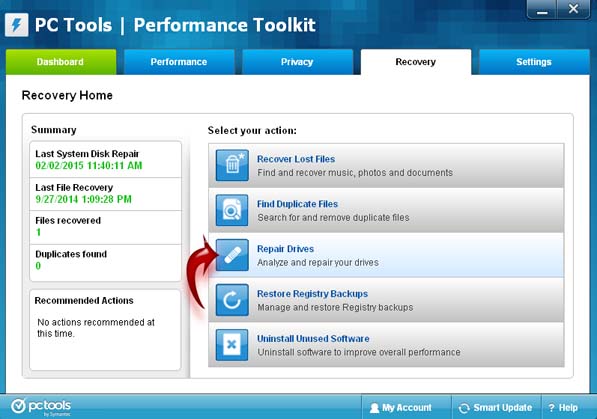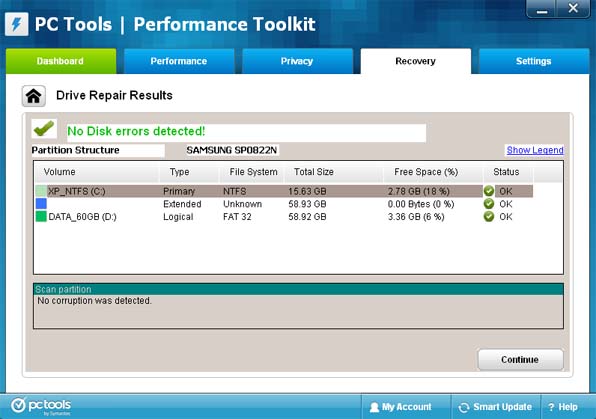I am using a WD Elements 2TB USB with my HP Slate. Lately I keep getting a pop up error saying the drive is damaged and try reformatting. I have way to many photos on there to lose. Can I keep using it safely or should I try to replace it soon?
WD Elements 2TB USB Reformat Error Fixable?

The Western Digital Elements 2 TB USB device is a portable hard drive that can be used on Microsoft Windows and Mac OS X. If you will be using it for Mac OS X, it needs to be formatted according to the file system used in a Mac computer. In Microsoft Windows, NTFS or New Technology File System is the latest and commonly used file system in today’s versions of Microsoft Windows.

Before that, FAT32 and FAT or File Allocation Table file system are used. In Mac OS X, it is different. They don’t use FAT, FAT32, or even NTFS as file system for the operating system. They use HFS or Hierarchical File System and HFS+ or Hierarchical File System Plus. The default was HFS and was only replaced by HFS+ when Mac OS X 8.1 came.
In your case, if you are using Microsoft Windows then you should use NTFS. It is not wise to use FAT or FAT32 for Windows XP and later operating systems. If you have a Mac PC, format your portable hard drive using either HFS or HFS+. Since the capacity is extremely big, partition the hard drive wisely.
You don’t need to trash your hard drive or replace it immediately just because you received that error on your computer. It is probably just a problem in the file system that corrupted the files. I know drives with that capacity are equipped with S.M.A.R.T. system that monitors the health of the device.
After formatting the portable hard drive, download and install PC Tools Performance Toolkit on your computer. Once installed, start the application then go to Recovery tab and then click Repair Drives. See image.
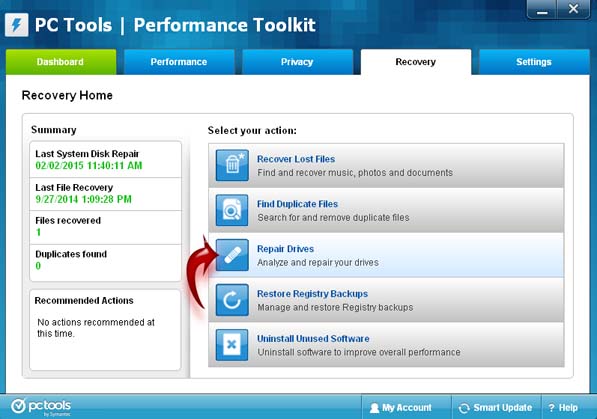
Next, under Select Drive Operation section, select Check Partition Structure then click Start. PC Tools Performance Toolkit will check the status of your hard drive and displays the result. See image.
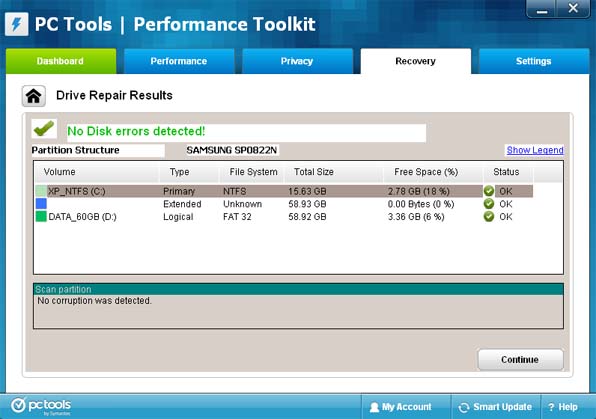
The results page is the information reported by the S.M.A.R.T. system built-in to the hard drive. If the result of the test on your hard drive is not good, then you may now consider replacing it to avoid losing data.