Ways For The Reinstalling Windows 7 Home Premium In Steps

Hello, brief for the reinstalling windows 7 home premium and mentioned the steps of it as well and thank you for solving and reply ASAP as well.


Hello, brief for the reinstalling windows 7 home premium and mentioned the steps of it as well and thank you for solving and reply ASAP as well.


Hey, the reinstalling windows 7 home premium have already present in the OS of the windows. Can just format the HDD and then reinstall the guide in the same as well. But it will remove some of the races of the previous OS too. Same is done in many other windows OS as well. Below shows the steps for it:
• First get the windows 7 product key to process further.
• Next manually download the ISO file for the version you want to reinstall it
• Next download the windows 7 DVD tool
• Later boot the computer using the windows 7 DVD drive and process further and it’s done.
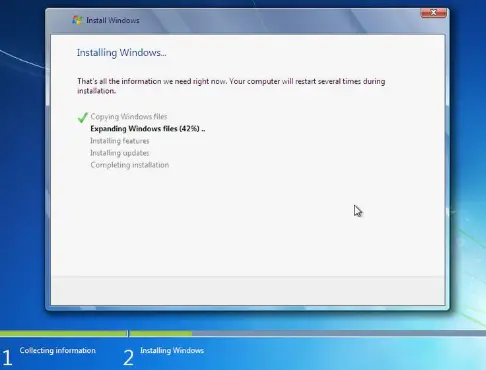


If you want to reinstall Windows 7, the best way to do it is to perform a clean install. This requires formatting the system partition or the system drive where Microsoft Windows is installed and installing Microsoft Windows 7 back. This doesn’t only apply to Windows 7 but to all Microsoft Windows operating systems.
To reinstall Windows 7, insert your Windows setup CD then restart and boot your computer from the CD. Press any key when you see the message “Press any key to boot from CD” then follow the instructions. If you are prompted to install or delete the partition, just select install. You don’t need to delete the system partition and create a new one.
Just format it. Don’t touch the other partitions in the hard drive. Also, when formatting, perform a full format. If your hard drive has more than one partition or is divided into several partitions, you should format the system drive only or the partition or drive where Windows 7 is installed. A quick format is fine especially if you’re in a hurry but it has disadvantages.
When you perform a quick format, it doesn’t check the hard drive physically for bad sectors which is the opposite of a full format. In a full format, it checks the hard drive for bad sectors and if it finds one, it will attempt to fix it.
But if it fails, that bad sector is marked as bad preventing any data from being written to it therefore avoiding data loss. For more information about the difference between full format and quick format, go to Difference between Windows Full and Quick Format. Once the partition has been formatted, select that partition to install Windows 7 then just follow the instructions.
