Want some help regarding apple i-Pod touch

I am using my “Axvoice voip ” in my desktop computer , but I unable to install “Axvoice voip app” on my i-Pod , can anyone help me to solve this problem?
Thank you


I am using my “Axvoice voip ” in my desktop computer , but I unable to install “Axvoice voip app” on my i-Pod , can anyone help me to solve this problem?
Thank you


Axvoice voip app is an application to be installed in a cellphone probably in an iphone. It cannot be installed in i-pod because it has not been designed for it. I-pod can only play your videos, music files etc. There are other options like reading documents on your ipod as well. The little difference between ipod and iphone is that you cannot make calls through an ipod.
To make the axvoice voip application work, you are supposed to install it in iphone.Iphone has the option of installing applications, plus it has also got wifi enabling you to use the voip feature of the software installed.


If you want to use Axvoice on your iPod, you need to install a SIP mobile VoIP app on your iOS device. They recommend using Acrobits and Bria which both support Android and iOS devices but unfortunately, I’m not sure if Acrobits is still available on iTunes. Since Acrobits is not available, download Bria VoIP Softphone SIP Client instead.
It requires iOS 9 and works on iPhone, iPad, and iPod touch. Once installed, here’s how you configure it for use on Axvoice. Launch Bria then go to “Accounts” and then select “SIP – Making Calls”.
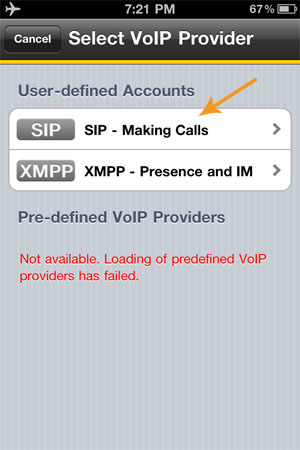
After that, enter your SIP account details then click “Save”:
Account Name: Axvoice
Display As: [YOUR NAME]
Username: [YOUR USERNAME]
Password: [YOUR SIP PASSWORD]
Domain: magnum.axvoice.com
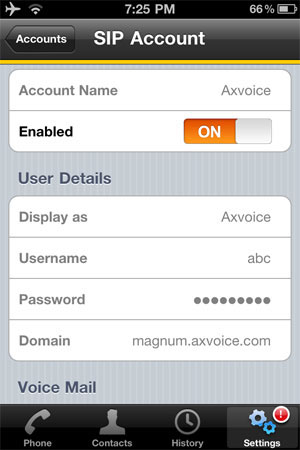
Make sure to enable your account then click “Register”. Your “Account Status” should display “Registered”.
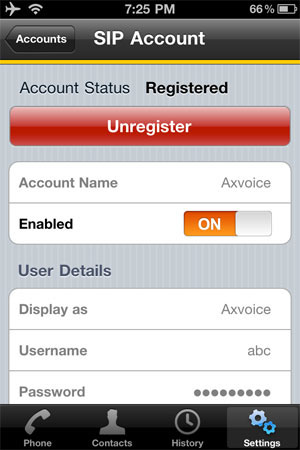
And that’s it. You are now ready to use Axvoice with your Bria app and make or receive calls. To start using it, click “Phone” and then dial the numbers.
