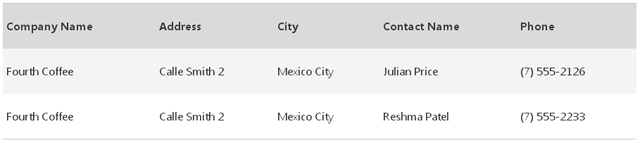Various Steps Of Remove Duplicates In Access 2007 For Reference

Hello, Notify the steps for the remove duplicates in access 2007 in stepwise for the reference only and thanks for solving and reply soon for it as well.


Hello, Notify the steps for the remove duplicates in access 2007 in stepwise for the reference only and thanks for solving and reply soon for it as well.


Hey, the steps for the remove duplicates in access 2007 is as follows:
• First copy the table and paste it and will have the structure of it with the record too.
• Next click for the query design
• Next go for the table with the query records too.
• Now add a * from the list
• Next click for the empty part in the upper pane of the window
• Next in the property sheet select yes option
• Now specify the copy table as the target
• Run the same simultaneously.
• Now double click for the new table as well
• Next delete the original table and rename it too.
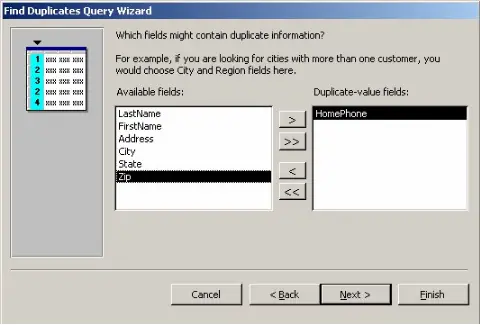


If you want to remove duplicates in Microsoft Office Access 2007, select “Create” tab and click “Query Wizard” located in the “Other” group or section.
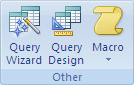
In “New Query” dialog, click “Find Duplicates Query Wizard” then click “OK”. If you are prompted saying the feature is not installed, click “Yes” to install the wizard. Select the table from the list of tables where you want to search for duplicates then click “Next”. In the available fields, select only the field or fields that have the duplicate information and then click “Next”.
If you selected the Customers table, the fields you should only select are the “Company Name”, “Address”, and “City” because those are the only fields that have character-for-character matching values. Note: the query might not return any results if the fields you selected don’t contain character-for-character matches. In the next list of available fields, pick the field or fields that contain the data you want to update or check.
If you selected the Customers table, you select the “Contact Name” and “Phone” fields because the information in those fields can help you find the duplicate values and perhaps identify why the values were entered. Click “Next”. After that, accept the suggested name or enter your own name then click “Finish” to execute the query. If you selected the Customers table, you should see something like this.