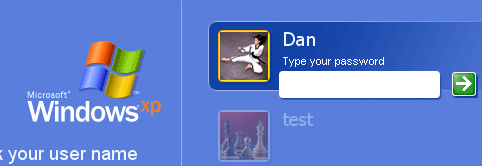Asked By
techyv
10 points
N/A
Posted on - 07/28/2012

Dear Techyv,
I thought I should ask you first I purchased a second hand good computer from a friend who was moving interstate just as a spare computer.
A week or so later my neighbour had a problem with his computer so I loaned him this computer. 4 weeks later he gave it back it had a pop up where I had to log in when starting up the computer.
I tried to remove having to log in to start up the computer by setting up a second administration user so I could cancel the 1st admin user then add a new password for the second admin and clicking remember password allowing me to simply start up with out passwords but some thing went wrong and I ended up with a user with limited permissions now I can use the computer but have no admin rights to add/remove/change any thing I can't even delete the operating system to add a new one.
Is this something you can do to fix & bring it back to a normal – no password with full administration rights.
User permission and password related query

Hello! Are you seeing the same Welcome screen when starting your computer? Please refer on the screenshot below:
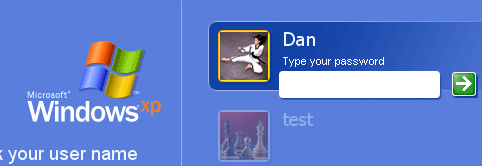
If you want to disable this, You must have the permission to log in as the Administrator. To do this, please follow the steps below:
1. Click Start > Control Panel > Double click the User Accounts
2. Click Change the way users log on or off.
3. Un-tick the Use the Welcome Screen (This will disable the Fast User Switching also).
4. Click Apply Options.
5. Close the User Account windows and the Control Panel
6. You can use the classic login prompt when you restart your computer.
Or to fully disable the log on screen:
1. Click Start and then Run.
2. Type in the following command "control user passwords 2" and then click OK.
3. Select the user that you want to login automatically and then un-tick the check box of "Users must enter a username and password to use this computer".
4. Click Apply and you will need to verify the username and password to log in automatically.
5. Click OK and then when you restart your computer, you will be automatically logged in without any welcome screen.
You can also download the TweakUI for Windows XP that will help you change the way you log in your PC, and will also let you change a lot of other features here
I hope your issues will be resolved.
Answered By
bemar
0 points
N/A
#150005
User permission and password related query

Thank you so much your fantastic I appreciate your fix.
Kind regards
Robert