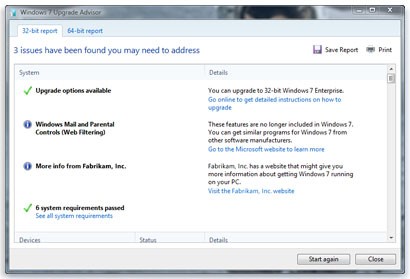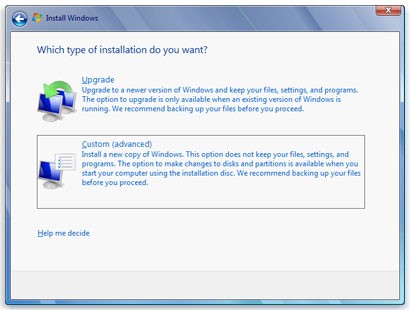I'm trying to upgrade from Windows Vista to Windows 7 and I keep getting stuck. The process is hanging up and I have to keep resetting back to Vista. I'm getting frustrated. Can anyone help with the process and what I need to do? Thank you.
Upgrading from Windows Vista to 7

It is recommended to print this solution, or to have it open on another pc or tablet, as your computer will be restarting on a few occasions while the upgrade is in progress.

To get started, you will need the following:
-
An external hard drive to make a backup of any files / folders as the process described below will wipe all your data
To make sure which Windows 7 to install (32-bit or 64-bit), go to:
-
Start > Right-click on Computer > Properties. If you see 32-bit Operating System next to the system type, you are running Vista 32-bit and can install Windows 7 32-bit. If there is 64-bit, then you are able to install Windows 7 64-bit.
Optional: if you want to make sure that your programs and devices are compatible with Windows 7, you can run a free program called Windows 7 Upgrade Advisor. It will make sure that all you hardware and devices are compatible with Windows 7.
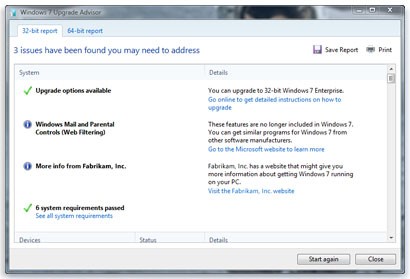
·You can download the program from here and run the installation setup wizard once it has finished downloading.
·To start checking your computer for compatibility issues, click the Start Check button. (This may take several minutes to run)
·When the program has finished running, you will see a popup window with a compatibility report showing you if there are any issues.
·Click Close
Installation of Windows 7:
To install a complete new and clean copy of Windows, choose the Custom Installation Option.
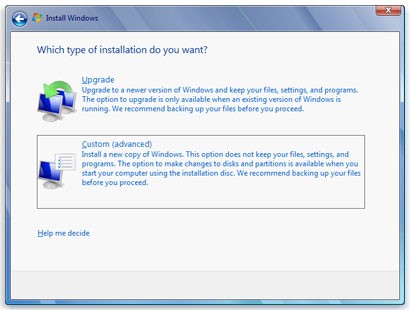
-
With your pc running, open the installation file for Windows 7(normally setup.exe) and double-click to run it
-
When the Install Windows page opens, click on the Install Now option
-
It is recommended to get the latest updates, so click on the Get Important Updates option. This will help protect your computer against viruses and security threats. To get these updates, you will need to be connected to the internet while you are installing Windows 7.
-
Read and accept the license terms by clicking I accept the License Terms and click Next
-
From the next page that opens, asking which installation you want to perform, click Custom
-
Choose the partition where you currently have Windows Vista (normally the C: drive) installed and click on Next
-
The Windows.old dialog box will open, click OK
-
Complete the onscreen installation instructions to complete installing Windows 7. This includes naming your computer, setting up user accounts etc.
Updating programs and drivers can now be done once Windows 7 has successfully been installed. Start installing the programs that you use frequently, e.g. anti-virus, email, etc. If you are having compatibility issues, you can click the Program Compatibility Troubleshooter by clicking on Start > Control Panel. In the search box, type Troubleshooter and open the Troubleshooting option by clicking on it. Under the Programs option, click on Run Programs Made for Previous Versions of Windows.
To update your drivers to the latest version, you can run Windows Update and check if there are any updates available. Click the Start button > All Programs > Windows Update. If you are having difficulty in finding the correct driver, you can run the Windows 7 Compatibility Center which can assist you in getting the latest links for drivers.