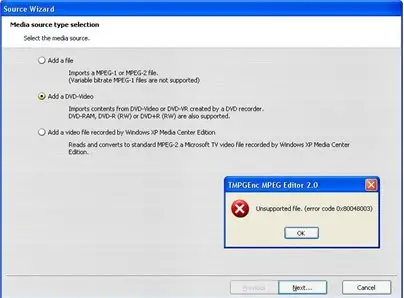I was using Basic x64 and TMPGEnc Authoring Works, It was worked flawless for me until now. After I set up my options in "Output" which included having the writer settings at maximum level, when I click start, it runs for a few seconds then I will get an error message that says "Unsupported file (error code 0x80040003)".
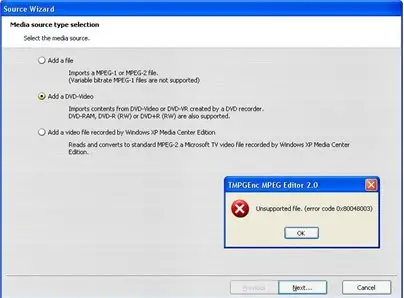
TMPGEnc MPEG Edition2.0
Unsupported file (error code 0x80040003)
Unsupported file (error code 0x80040003)

Hi Rebecca,
I think I will be able to solve your problem since it has been experienced before and solved. The main problem may be with the installation of the software. You may need to completely uninstall the software and delete all its files in the registry to install it anew for the software. You will do this by following this procedure;
Go to Start -> Control Panel -> Programs -> Click on 'Uninstall a program'.
Select the 'Basic x64 and TMPGEnc Authoring Works'.

Once you uninstall the program, you can then go to the registry selecting Start -> Run -> type 'regedit and under the registry editor Open HKEYLOCAL MACHINESOFTWAREBasic x64 and TMPGEnc Authoring Works.
Delete all files under this folder.
Reinstall the software and it should work well after rebooting your computer.
I hope this helps.
Thanks.
Unsupported file (error code 0x80040003)

Hello,
This sort of error can be resolved following the method given below.
Go to the Environment Settings and change the setting of VFAPI plug-in. You can the priority of the plug-in to the read file or you can just switch the readable plug-in.

You can also try to Uncheck the box on ‘AVI2(OpenDML) File Reader’ which will stop the occurrence of this error.
Hope this works out for you.