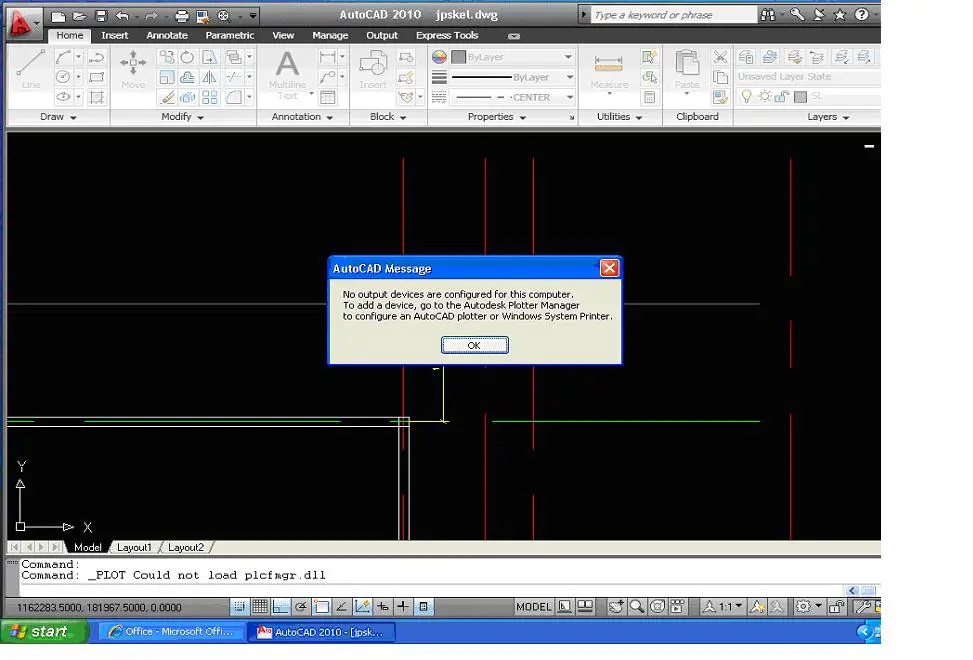Hi Everyone,
I recently installed AutoCAD 2010 on my computer and am quite happy this application. However, when I try to plot a drawing I always come across this error message informing me that this task could not be performed as there are no output devices configured. I attempted to plot the drawing by clicking the plot icon and I get this error message every time I do this. Next, I tried adding a Plotter Wizard by going to plotter manager and choosing Add a Plotter Wizard option. Again I attempt plotting a drawing and am still not able to do so. I am using windows vista SP 1 on my machine and have a 2 GB RAM. I did not have any other programs open that could be using the output devices when trying to plot. What then could be causing the issue? I fail to understand the source of this error. Please can someone come forward with ideas to resolve this issue? Any help will be greatly appreciated. Thank you.
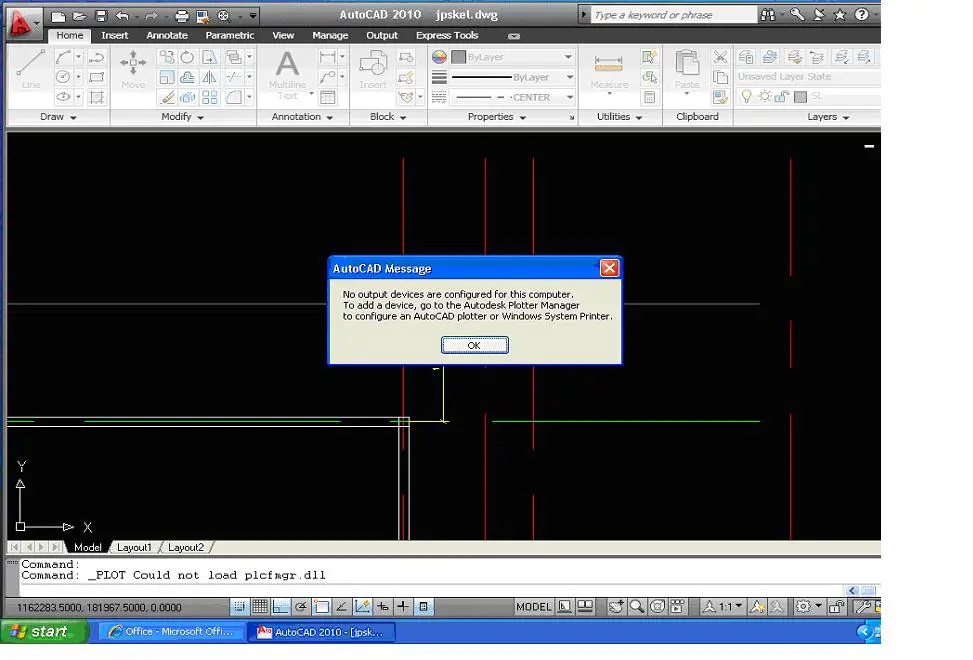
No output device are configured for this computer. To add a device, go to the Autodesk Plotter Manager to configure an AutoCAD plotter or Windows system Printer.
Unable to Plot a drawing using AutoCAD 2010

At first, I thought you are using AutoCAD 2010 on an unsupported operating system. But after checking, I realized that there is actually no problem. AutoCAD 2010 supports Windows XP Service Pack 2 and up, Windows Vista Service Pack 1, and Windows 7 [Ultimate, Professional, or Home Premium] both x86 and x64. It still doesn’t support Microsoft Windows 8 and higher.
So, since it is really not a compatibility issue, maybe you really need to configure the output device of your computer for AutoCAD 2010. To configure or to setup a local and non-system plotter, open AutoCAD 2010, go to File then select Plotter Manager. Double-click Add-a-Plotter Wizard. Read the introduction and click Next.
In Add Plotter – Begin page, select My Computer then click Next. In Add Plotter – Plotter Model page, pick a manufacturer and a model then click Next. If you will be configuring a PostScript device, choose Adobe in the Manufacturers list. In Add Plotter – Ports page, select the port you want to use when plotting and then click Next.
In Add Plotter – Plotter Name page, type a name to distinguish the presently configured plotter and then click Next. In Add Plotter – Finish page, click Finish to exit the wizard.