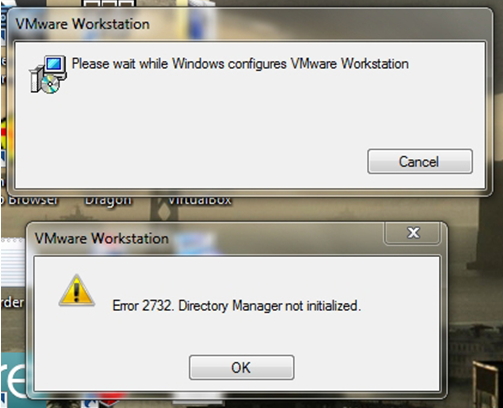Hi!
After the extraction of VMware setup files, I started with MSI installer then during the installation process I received an error message, I am attaching the screenshot of this error message. I tried my level best, but failed. Anyone! It is requested to please tell me any solution according to your experiences and knowledge.
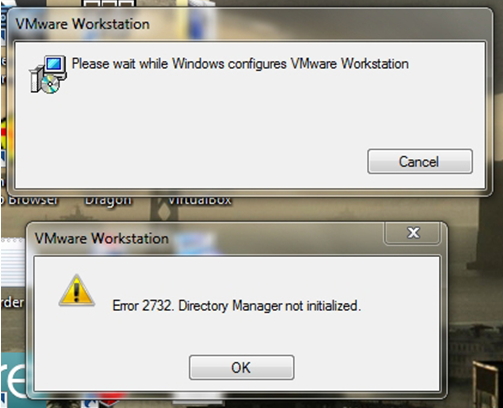
Error 2732. Dictionary Manager not initialized.
I can install the other software’s like VMware Player as well as VirtualBox but I receive an error during the installation process of VMware workstation.
Please suggest some remedy for this error, ASAP.
Unable to install VMware Workstation due to error

Hi there JosephGAguilar,
Using “install UI Sequence” Table try to find out the sequence number of cost initialize. After you get the value go to “install Execute Sequence” table and find the action and update the value you got with the sequence value. Even then if you are unable to overcome this problem try entering the value in binary form. (Example – if the value is 50 binary is 110010)
Taylor B Campos
Thank you
Unable to install VMware Workstation due to error

Hello JosephGAguilar,
Following are the some solutions which might help you to solve the issue.
1- Before installing VMware Workstation change the “Environment Variables” on windows
-
Go to run (win+R)
-
Type ‘sysdm.cpl’ and enter. It will open System Properties
-
Go to Advanced tab and click on ‘Environment Variables’
-
Copy values of “TEMP” and “TMP” in notepad to change back after installation.
-
Change the values of “TEMP” and “TMP” to “C:Temp”
-
Now install the VMware Workstation setup “run as administrator” (Right click on setup and select “Run as administrator”)
-
After completion of installation change the values of “TEMP” and “TMP” to default.
2- Using extracted MSI
-
When you launch the setup it will extract the setup files in “%temp%VMware_(random name)”
-
Copy that folder to another location once the extraction is done.
-
You will find the “VMware Workstation.msi” file in that folder.
-
In that MSI some action is missing from “InstallUISequence” table, which gives the error in UI mode installation
-
You can fix this issue by editing that MSI using Microsoft orca or other MSI editor tool.
-
Open the MSI with Orca tool
-
Go to InstallUISequence table and Add Row
-
On Action column type “CostInitialise”
-
On sequence column type “524”
-
Save the MSI and install the modified MSI using elevated privileges (Run as administrator)
3- Try to install the VMware Workstation silently
-
Use the following command line to install the setup silently
setup.exe /s /v ADDLOCAL=ALL /qb
For more command line options go to Silent Options
Thanks,
Alisha B Stone