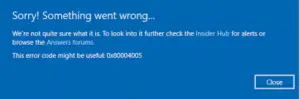I have been using windows XP for quite a long time. After some update, I got the error saying Microsoft error code 0x80004005 during startup. I don’t know how to fix this problem. Please help me with this.
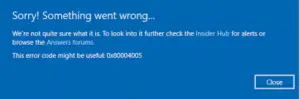
Troubleshooting Steps For Microsoft Error Code 0x80004005 Error

This problem mainly arises when some important for that Windows Product Activation requires had been modified or is being interfered by your antivirus. To fix this problem, you need to do a repair install of Windows XP. This would definitely fix the problem. Just follow the steps from this link to do a repair install of Windows XP on your PC.
Troubleshooting Steps For Microsoft Error Code 0x80004005 Error

If you tried installing a Windows Update and it failed with an error code “0x80004005,” try downloading the Windows Update Troubleshooter and run it. Just follow the onscreen instructions to fix problems with Windows Update on your Windows 10. If this did not work, visit Windows 10 Update History then look for the most recent update KB that you have on your Windows 10.
Next, take note of the KB number then go to Microsoft Update site and look for the KB number. When you found it, download and install that Windows Update on your computer. If the problem continues, on your Windows 10, right-click the Windows button and select “Command Prompt (Admin)” to open an elevated command prompt. If you are prompted, enter your password and click “Yes” or “Allow.”
In the command prompt, type without quotes “DISM.exe /Online /Cleanup-image /Restorehealth” then hit Enter. When it is finished, type without quotes “sfc /scannow” then hit Enter. When it is finished, close the command prompt then try installing the Windows Update again.