Asked By
simonthames
1000 points
N/A
Posted on - 08/03/2011

Great day to all,
I have a scenario here about Microsoft Office Outlook, when I used it to respond to some email I meet a problem, an error message appeared on my screen, it message tells me that The form region “OutlookAddIn5.FormRegion1” cannot be opened. The form region manifest specifies an add-in that is not installed.
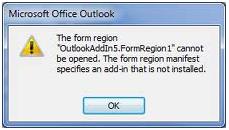
Microsoft Office Outlook
The form region
“OutlookAddIn5.FormRegion1” cannot
be opened. The form region manifest
specifies an add-in that is not installed.
I encountered this error when I used another computer that is not mine, I don't know what this error is all about, since I don't know what has been installed on to this computer, please help me figure out the cause of this error,
Please share your ideas,
Thanks in advance.
Trouble with Outlook. OutlookAddIn5.FormRegion1” cannot be opened.

Dear Simonthames,
Here is the solution of your problem.
In Registries, find that registry "HKCUSoftwareMicrosoftOfficeOutlookFormRegions" then delete that registry entry.
Remove add-in that does not un-register it or its dependencies. You would uninstall / remove it from Add / Remove Programs in Control Panel. Secondly you can uninstall it by re running the installer by selecting to remove add-in.
If form region registration was created with a installation then it should be removed by uninstalling. If this is created after installation, you will need code such as installer custom action to un-register form region.
Take Care
Paul
Trouble with Outlook. OutlookAddIn5.FormRegion1” cannot be opened.

I think this copy of Microsoft Office Outlook is missing some files in it. Or there could also be a different problem in the file system that is causing this error on the system. And sometimes this problem is caused by some corrupted files in the components of the application. Normally, this can be fixed by reinstalling the application.
Uninstall Microsoft Office Outlook then check the computer for any possible errors. Use a disk utility application to check the system. After that, install Microsoft Office Outlook back. If this didn’t work, upgrading the program can possibly fix the problem. If reinstalling the application still didn’t work, the system could be missing some files already. In this case, formatting the hard drive and installing Windows again is the only solution and is a sure fix for the problem.












