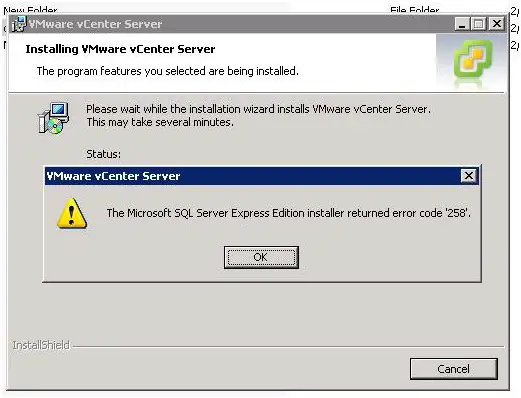Asked By
Joshua D
0 points
N/A
Posted on - 10/14/2011

Hello,
I am curious if somebody already had this type of problem: while trying to install the Microsoft SQL Server I had this error message pop-out on the screen:
VMware vCenter Server
The Microsoft SQL SEserver Express Edition installer returned error code ‘258’. Ok
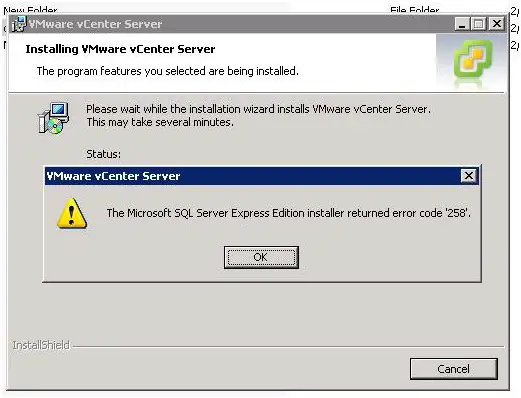
I would really appreciate it, if you could write a comment about this error because I need the server to be working as soon as possible.
Thank you very much.
Trouble installing Microsoft SQL Server

Following is few steps to solve Microsoft SQL Server installation error:
1. First, you should up and run the SQL Server: To do this go to All Programs, then Microsoft SQL Server 2008, now select Configuration Tools, after that select SQL Server Configuration Manager, from there go to SQL Server Services. Here verify if SQL Server service status is “Running” or not. As well as make sure that your remote server is in the same network. Now press Run.
2. Second you need to enable TCP/IP in SQL Server Configuration: For this go to All Programs again, from here select Microsoft SQL Server 2008, now select Configuration Tools, then SQL Server Configuration Manager, to Select TCP/IP Right Click on it, finally click on Enable.
3. Now next step is opening Port in Windows Firewall: Go to the Control Panel, select Windows Firewall, now select Change Settings, then Exceptions, and select Add Port.
4. After that you need to Enable Remote Connection: To enable it Right click on the server node, from here select Properties and go to Left Tab of Connections. Here, you need to check “Allow remote connections to this server” button.
5. Now required to Enable SQL Server Browser Service: For that select All Programs, Microsoft SQL Server 2008, Configuration Tools, then SQL Server Configuration Manager, SQL Server Browser and Right Click on SQL Server Browser, now Click on Enable.
6. You have to Create an exception of sqlbrowser.exe in Firewall: First, search sqlbrowser.exe on your local where you installed SQL Server. Now need to copy the path of the sqlbrowser.exe like C:Program FilesMicrosoft SQL Server90Sharedsqlbrowser.exe, now make an exception of the file in Firewall, as I show you in step 3.
7. To create Alias: Go to All Programs, from here Microsoft SQL Server 2008, now select Configuration Tools, then SQL Native Client 10.0 Configuration and select Aliases Delete. It deletes the problematic alias and recreates it with identical parameters.