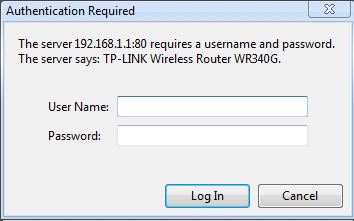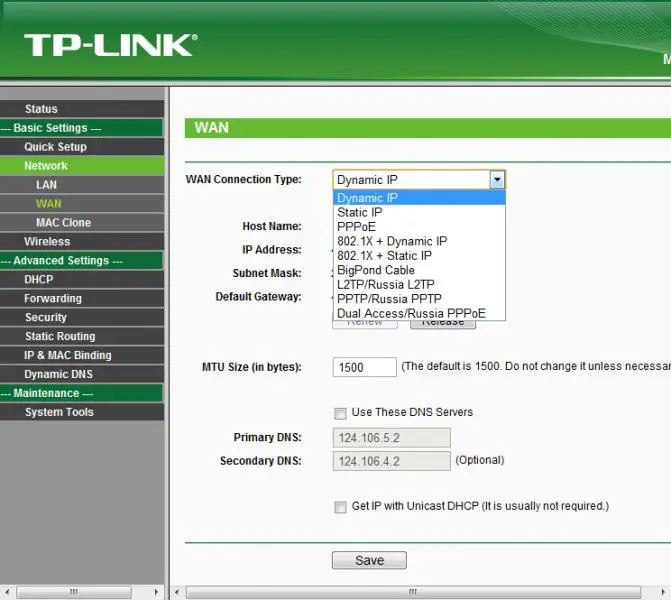Asked By
raidernet
10 points
N/A
Posted on - 08/06/2011

Hi,
I bought a new TP-Link wireless DSL router.
My problem is how to configure this device. I've read and followed the instructions in the manual but it seems, I still can't connect to the internet using this router.
I have an automatic detect setting configuration, on my Internet Service Provide. Can anyone teach me how this works?
I already followed the instruction on the manual. Could there be some instruction missing in the manual?
TP link wireless DSL router configuration

First, turn the power off, on your computer and router. Go to your web browser and type the LAN IP address of the router(192.168.1.1), in the address bar and enter.
Type the username: admin
Type the password: admin
Then click Log In.
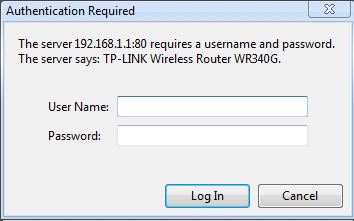
Select Network, located in the left side portion. Chose WAN, change the WAN Connection Type, viz;
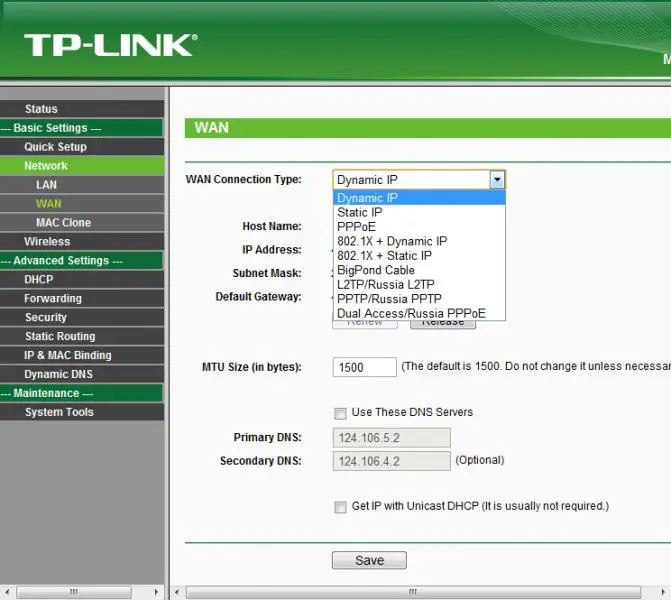
If your ISP is running a DHCP server, select the Dynamic IP option.
If your ISP provides a static or fixed IP Address, Subnet Mask, Gateway and DNS setting, select the Static IP option.
If your ISP provides a PPPoE connection, select PPPoE option.
If your ISP provides IEEE802.1X connection, please select 802.1X+Dynamic IP or802.1X+Static IP option.
If your ISP provides BigPond Cable (or Heart Beat Signal) connection, please selectBigPond Cable option.
If your ISP provides L2TP connection, please select L2TP option.
If your ISP provides PPTP connection, please select PPTP option.
If your ISP provides Dual Access connection, please select Dual Access option.
And lastly, click Save to save any changes you made.
After a while, it will connect to the Internet.
TP link wireless DSL router configuration

Before configuring your router make sure that your devices are properly connected. Your modem must be connected to the internet port on your router and your computer must be connected to one of the numbered ports on your router. You must as well check the LED lights.
Since your Internet Service Provider used automatic detect setting configuration then once your router is connected to the modem your computer must go online automatically once it is connected to the router.
What is left not configured is the wireless part of your router. To do this leave your computer wired to the router. You must check first your computer’s IP address. Right on the LAN icon located on the bottom left part of your computer’s system tray then click on “status”.
Once you have the status window opened click on the “support” tab then you will see the IP address, the subnet mask and default gateway.
Open your web browser then type it on the default gateway, the default gateway would be like this 192.168.0.1 or 192.168.1.1. After you hit on “enter” you should be prompted with a username and password. Usually the default password is admin.
Once you are in the setup page of your router click on the “wireless” tab and from there you can set up a unique wireless network name or SSID and as well you can set up wireless security and create your own network key. Don’t forget to save your settings after changing the default settings on your router.
TP link wireless DSL router configuration

Hello,
TP-Link wireless DSL router is very simple to configure for me, Just only go to your browser then type ( 92.168.1.1) that is the default to open the TP – Link. Then the password window will pop-up.
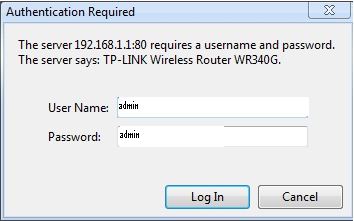
The username and password are the same. (Admin) then enter
Then just click quick set up then click next then the next until it finish. You’re done.