
I just updated my Sony Vaio laptop and installed every single driver that I found on the sony support website. But I found that my touchpad is no longer working. The right click and left click are working fine but the pinch to zoom features and scrolling are no longer available
Touchpad no longer working on Sony

To resolve this issue, follow these steps
1. Click on Start.
2. Click on All Programs
3. Select Vaio Control Center
4. In it select Keyboard and mouse
5. Select Pointing Device
6. Click Enable
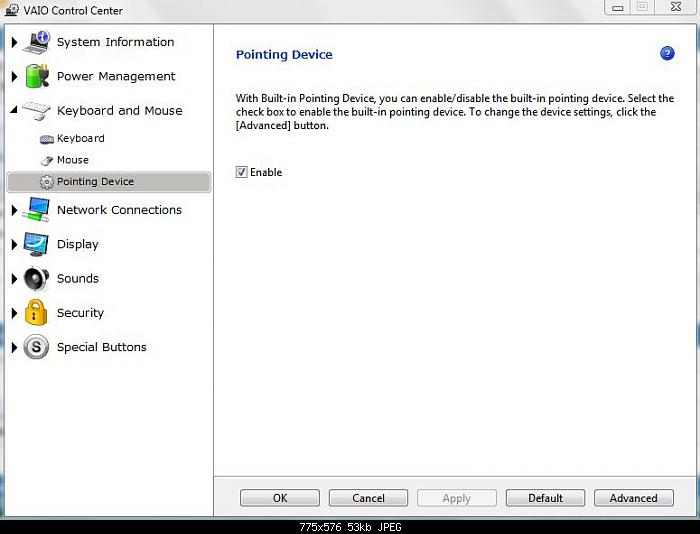
7. Click Apply and then OK.
You can also follow the below method, if the above method doesn’t work
1. Make sure that your Touchpad is not locked.
2. Press F1 key while pressing and holding the Fn key.
(Note: F1 should have the Touchpad symbol, if it doesn’t have, then check for the other key that has Touchpad symbol and use it with, in combination with Fn.)
3. Remove the power cord and battery.
4. Press and hold the power button for one minute.
5. Connect back the power cord and switch on the laptop.
6. Connect the battery back to the laptop.












