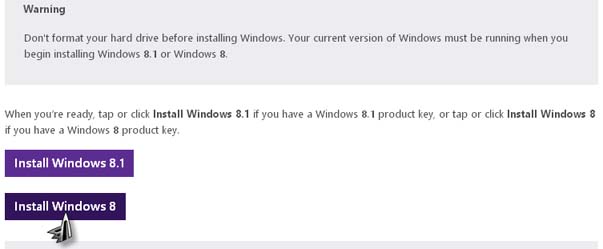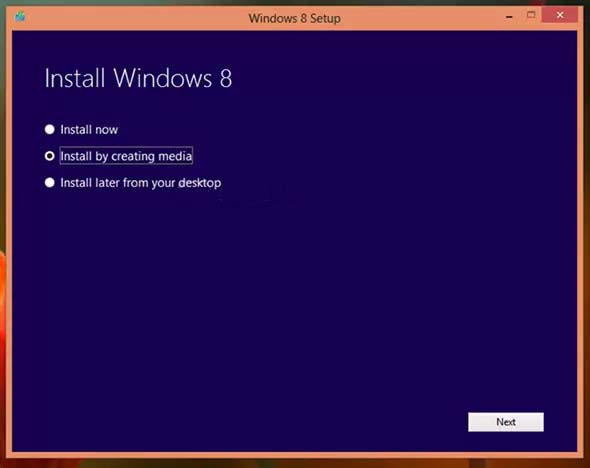My Toshiba Laptop which I bought last year is working perfectly fine. And I really like it. But since yesterday, it just suddenly stops on booting. I tried to recover it but it just throws an error message, 'unable to find tib_mounter.sys'. I'm running Windows 8 and I want to know how I can recover it so it will work properly again. Please help me.
Toshiba Laptop getting errors due to win 8.

If the file “tib_mounter.sys” is indeed missing from your computer running on Microsoft Windows 8 and it doesn’t boot anymore, I guess there is no other way but to reinstall your operating system. The missing file reported by your operating system belongs to the program Acronis Tib Mounter which is part of Acronis True Image.
If you have this file on your computer then you probably have Acronis True Image. If this is the case then you can fix the problem with the missing file by reinstalling Acronis True Image. The file probably got corrupted that’s why it can’t be accessed and reported to be missing. But if your computer doesn’t boot then reinstalling the program won’t be possible.
You can try to reinstall the application in Safe Mode but since your operating system doesn’t boot, your best option is to boot the computer using an ISO. To do this, you need to have your license key or product key and a computer running on Windows 7. To begin, visit Microsoft Windows 8 Upgrade Product Key Only and then click Install Windows 8. See image.
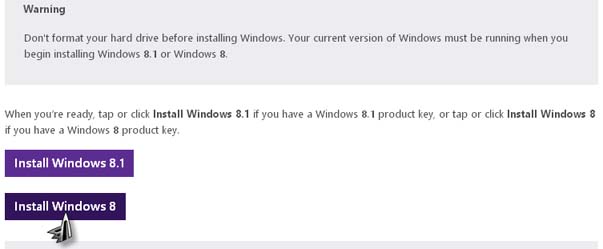
It will download a web installer on your computer. Once it is finished, navigate to the download folder and double-click “Windows8-Setup.exe” to start the setup utility. Next, it will prompt for your license key. Enter your license key then click Next. See image.

After that, this is the very long part. The installer will now download the installation files, which is roughly around 3 GB. Once the download is complete, the setup utility will now ask you how you want to install Windows 8. Here, select “Install by creating media” then click Next. See image.
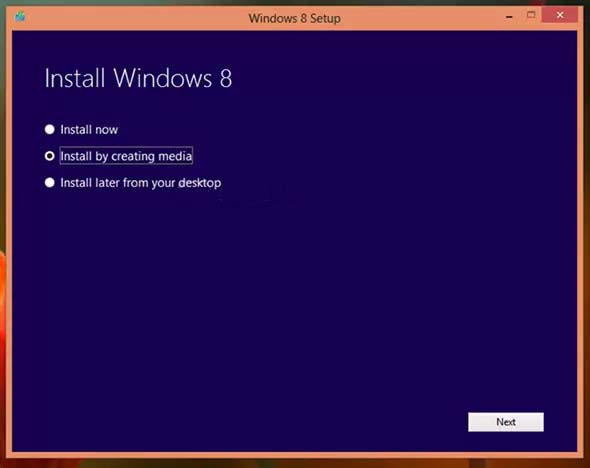
On the next screen, select “ISO file” as the media type then click Save to create the ISO file. See image.

Once you have the ISO file, burn it on a blank DVD-R and use it to boot your computer. When you boot from the setup DVD, Advanced Startup Options will immediately start. Go to Startup Settings then select Safe Mode to boot your computer in Safe Mode. Once you are in Safe Mode, reinstall Acronis True Image to restore the missing file.
But in case Safe Mode doesn’t allow you to uninstall or install Acronis True Image then there is no other way but to reinstall Windows 8 and there should be no problem since you already have the setup DVD and also the ISO image.