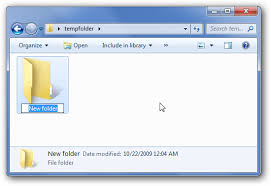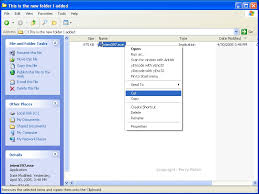Asked By
avah.hannah
30 points
N/A
Posted on - 10/18/2014

I am pretty messed up with my laptop. I used to play games and watch movies most of the times on it. So I place most of the files carelessly here and there on the hard disk and concentrate on my game and movies. Later, when I need those files, I have to work very hard to retain the locations of those files. Can you please give me some tips to manage the files on my Laptop? Please provide me some tips so as to maintain my laptop storage properly. Also tell me how much space I should allot to C drive and how much space to my movies and games drive.
Tips for managing the files and folders in a mismanaged laptop

Hi Avah.hannah,
I would be leased to advise you further.
In order to organize your files properly, you will need to group similar items together in folders. This would ensure that you will be able to locate them as quickly as possible.
To create a New Folder in a Windows PC:
1. Navigate to the area in which you would like to place the new folder (For example, on your Desktop)

2. Next, right-click on a blank area of the screen and use your mouse pointer to select 'New.' Another list will pop up beside it, select 'Folder' from that second list.

3. A box will appear with the words 'New folder', delete that text and type the name that you would like to assign to that folder
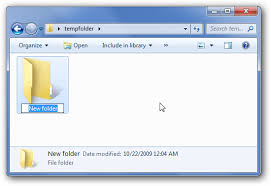
4. Once finished, press the 'Enter" key.
You have now created a new folder.
NOTE: to create more folders, please repeat the steps shown above.
Now that you have created new folders, it is time to place items in them.
To copy a file (picture, song, document, etc), please follow these steps;
1. Navigate to the folder where the files that you need to move are located.
2. Click on a blank area in that window and drag the mouse pointer over all the files you need to move.
3. Once all these files are highlighted, right-click on one of the files, select 'Cut" from the pop up menu.
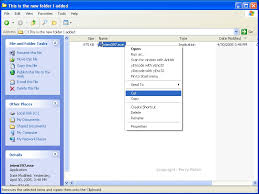
4. Go to the folder that you have created and right-click on a blank area within that folder and select 'paste' from the list that pops up.

The files should now be successfully moved to the folder of your choice.
To move additional files lease redo the steps shown above.
Enough memory should be allocated to your 'C' drive. I would suggest sharing the memory half and half between the 'C' drive and your movies, etc.
Keeping files organized saves a lot of time as less time is wasted trying to locate misplaced files.
Thank you