Asked By
alexrods
1090 points
N/A
Posted on - 07/18/2011

Hi to all, while I am using plaxo to work on my contacts, I encountered an error, the error is about the sync endpoint has been removed from sync dashboard, posting herewith is the error message screen.
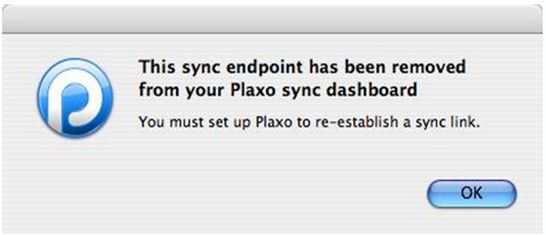
This sync endpoint has been removed
from your Plaxo sync dashboard
You must set up Plaxo to re-establish a sync link.
As I am wondering on the error, it is an error about some setup, I don't remember doing some changes on my setup, I've been using plaxo for days ago without any problem, and all of a sudden this problem came about, I checked on the internet for some similar problem I experienced, but I found nothing, I hope my post here will give me an idea in solving the problem, please share your ideas, thanks a lot.
The sync endpoint has been removed

Hello Alexrod,
I see screenshots above and I would say this is tricky. I am trying to identify what would make this error code suddenly happening. I will just give my thought on this but I can’t guarantee that it will work. I see some bugs too in setting up Plaxo calendar on Google where I could not sync in a regular basis, some I encounter I couldn’t fix myself.
My plan is to use Plaxo to set-up on outlook and link it to one of my favorite gadget, Android phone and sync all them to Google. You can set time to force the synchronization but you can force it for an immediate sync. By default, it should sync every 15 minutes but you can customize it by clicking on “Sync Now” link.
Deleting and re-creating sync point should fix the error message. I have the steps written down here clear and concise instructions. Hope this help you solved the issue.
How do I synchronize with Google?
-
Access your Plaxo Online account
-
In the Sync Dashboard, click the link “Add sync points” to see the Sync Wizard window.
-
Select the Google sync endpoint and click "Next".
-
Enter your Google username and password (click "Next" to continue).
-
Select how to map your Plaxo folders with the Google folders.
-
Click “Next"
-
Click “Done” to finish the wizard.
|












