Suggest a software that will convert videogame music wav to mp3

I have few videogame music wav files, which I liked the most and need it to be converted to mp3 to support my ringtone, please suggest a good software for conversion.


I have few videogame music wav files, which I liked the most and need it to be converted to mp3 to support my ringtone, please suggest a good software for conversion.


Hi,
The best and easiest software to convert your files in any format is Audacity. No matter which format file you have and to which format you want to change it. It's very simple to use for a new user. Download Audacity and follow these steps to convert your wav files to mp3 in Audacity software.
1. At the top click on the file and then open.
2. The folder will open select wav file and click on open.
3. A window box will open with the options just click on OK. Here is the picture
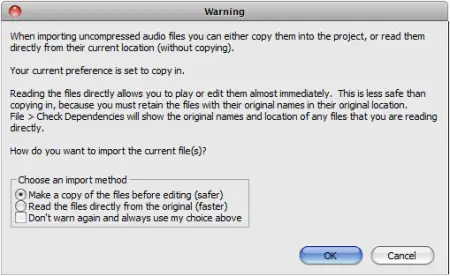
4. Now Click on the file again and then export.
5. It will ask a location to save. At the bottom change " Save as type mp3" and save it.
6. It will ask your for meta data just give it what you want and press ok.
7. It will start converting file to mp3 format and when its converted open and play in mp3 format.


Hi! Tatyanamaiaa,
Your problem is how to convert video games music .wav files into mp3 to support the ringtone.
Here are some steps on how to convert .wav files into mp3 with iTunes.
1. Launch iTunes. Then open iTunes Preferences.
If you're using window: the iTunes Preferences at the EDIT menu CLICK the PREFERENCES
If you're using Mac: from the iTunes menu, choose Preference UPDATE: if you are using iTunes 8 or iTunes 9 you open the Preferences it will automatically under the GENERAL TAB. Take note: don’t select the advanced.
In the drop down list next to IMPORT USING, select MP3 encoder.
2. Select one of the 3 preferences from the drop down list next to SETTING, to specify a quality preference. Your options ate:
– Good quality 128kbps
– High quality 160kbps
– Higher quality 192kbps
3. For web usage, you may need more compression. In setting, choose CUSTOM and then choose between 24 and 128 kbps according to the quality you want. TIP: ALWAYS USE THE STERO MODE FOR MUSIC. Then click OK to close the window.
4. CLICK OK again to close the PREFERENCES window.
5. Select one or more .wav files from your music library.
6. Open the ADVANCED TAB on top of your screen, choose CREATE MP3 VERSION.
The conversion time it will depend on the number of files and speed of your computer. Once you hear a beep sound when iTunes done converting. The new MP3 music file will be automatically generated and place into right under the original file. Under library select music.
I hope I answered your question.
