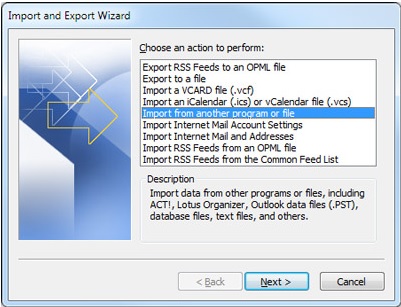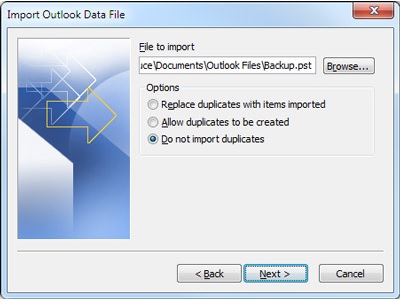I have always used windows live account in conjunction with my outlook. Throughout the years, I have managed to keep my mail in check and organised them nicely into subfolders. I recently moved to the new version of windows outlook and I cannot seem to recover my subfolders and the mail saved onto them. Help please?
Subfolders on outlook dissapeared after upgrade

There are two ways to store the email in outlook. One is within the server and another is offline email stored in the form of .pst file. If you created the subfolder within the server inbox then it will appear immediately once you upgraded the outlook. But you did the second one. Your emails are stored in a .pst file which you are not seeing anymore after up gradation. To solve this problem first find out the .pst file stored in your system.
Go to in outlook. Then click on File tab. Next, click on account setting. You will see the Data Files tab. Click on there and then click an entry. Next click Open Folder Location. Once you will get the folder location, go there from the directory. You will see there are .pst files. Check the size of each.pst file. Based on your usage you will come to know which one is from before the up gradation. Once you will find the .pst file you just need to import the files in you upgraded outlook application. The procedure of importing .pst file in outlook will depend upon what outlook version you are using. Below is the procedure for the Microsoft outlook 2010. If you are using any other version of outlook you need to check from the internet.
1. In the outlook 2010 click on File tab
2. Then click on Open and then click Import
3. In the wizard, click on Import from another program or file and then click on next.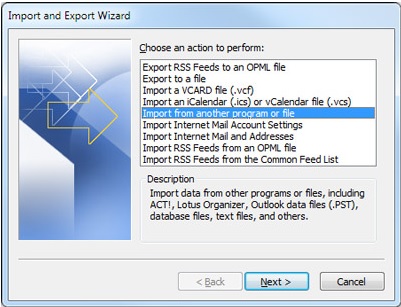
4. Then click on Outlook Data File (.pst)

5. Click on browse and select the .pst file you have located earlier mentioned in above.
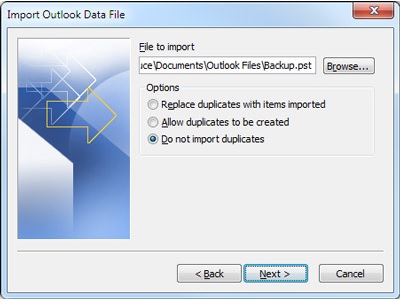
6. Then click on next and then finish.
After this procedure you will see the subfolder in your upgraded outlook application.