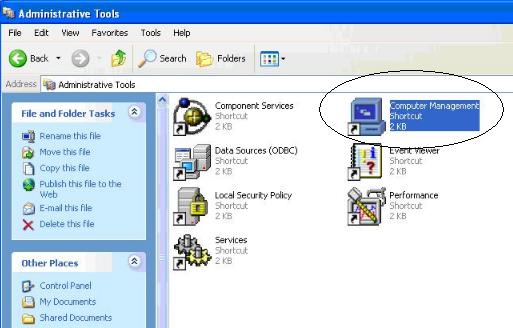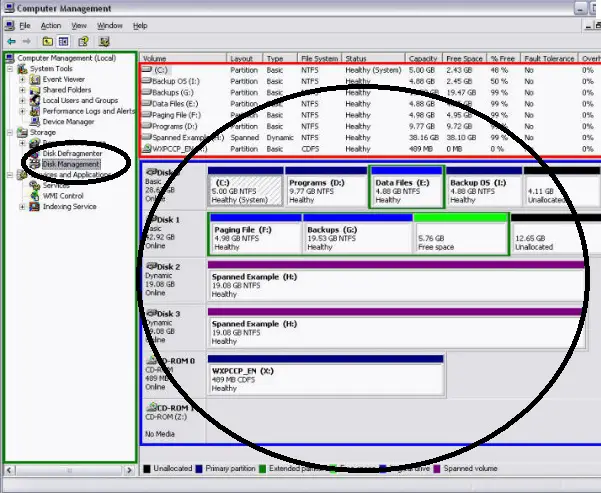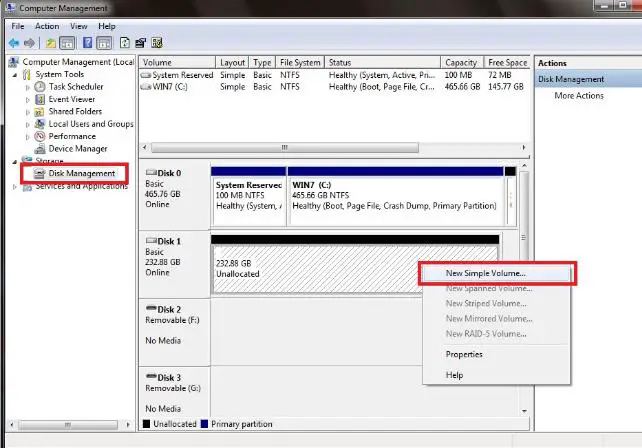Asked By
dwight
660 points
N/A
Posted on - 05/27/2011

When I was studying 8 years ago, we attended a seminar about computer hardwares.
I remember what the speaker told us, he said creating partitions are one of the simplest ways to safety your important files and also for much better arrangement of the files. For example putting all together the very important files inside the Partition A, then all music and videos will be placed at Partition B and lastly the other files in the Partition C.
Now, my question is this: Since it was 8 years ago, I don't remember the steps on how to make partitions.
I need someone to guide me on how to create partitions. And I want to know also the Disadvantages of having many partitions so that I'm aware.
Anyone from you who can help me?
Answered By
Harry
200 points
N/A
#107387
Steps or process on how to create Partitions?

Hi Dwight,
It is always advantageous to have many partitions on your hard disk drive. Then it will be easier to find and organize your files in a proper manner. Also you can install your operating system to a partition and other data to relevant partitions. The advantage of that is, if you need to re-install your operating system you can format the operating system’s partition without losing the other data.
We create a partition, which means that we are acquiring some space from your hard disk to a specific purpose. We can give each partition a name and a drive letter. A partition has a file system to store its data. Here are the file systems which used by operating systems.
File Systems:
|
DOS |
FAT16 |
|
Windows 95 |
FAT16 |
|
Windows 98 |
FAT32 |
|
Windows NT |
NTFS Version 1.0 |
|
Windows 2000 |
NTFS / FAT32 |
|
Windows XP |
NTFS Version 5.1/ FAT32 |
|
Windows Vista |
NTFS Version 6.0 |
|
Windows 7 |
NTFS |
|
Linux |
EXT1/EXT2/EXT3/EXT4 |
So you need to format your partition with the relevant file system to operate.
Partition your Hard disk in DOS.
In MS DOS operating system, FDISK command is used to partition your hard disk drives. After you enter the command following 5 prompts will appear.
-
Create DOS partition or logical DOS drive.
-
Set active partition.
-
Delete partition or logical disk drive.
-
Display partition information.
-
Change current fixed disk drive.
So enter choice 1 fro create new partition. In the following screen there are 3 options to choose.
-
Create Primary DOS partition.
-
Create Extended DOS partition.
-
Create logical DOD Drive(S) in the extended DOS partition.
Before selecting that choice I would like to mention that a hard disk partition has for main types. Primary, Extended and Logical. A hard disk can only be partitioned into at most 4 primary partitions. Alternatively I would suggest having a 3 primary partitions and 1 extended partition. So then that extended partition can be divided into many logical partitions. But must remember the boot files remain on a primary partition. So from that screen you can select partition sizes and types according to your requirements. After finishing the partitioning you have to restart the computer.
Partition your Hard disk in Windows:
Disk partition in windows is rather easier than DOS. Windows has a special tool for that purpose called ‘Disk Management’. You can open disk management tool by right clicking my computer icon on the desktop -> select manage and select disk management from that screen.
This tool shows all the information you need to know about the hard disk. It will show the available partitions, their file systems. Also you can see the type of each partition such as dark blue for primary partitions, dark green for extended partitions, blue for logical partitions and green for free space. From right clicking the free space you can create new partitions. By right clicking an existing partition, you can delete, format and extend and change drive letter of a partition.
For most of the windows versions disk management tool has no major changes in the user interface. So if you are comfortable of using disk management tool in Windows XP you can do the partitioning in Windows 7 without any problems.
Steps or process on how to create Partitions?

You can do the partition for your OS, Except for Win 98 and older version of the OS, because they don’t have that option yet.
Follow this step.
Insert a hard disk in the computer with the OS, after the PC detect and install the hard disk it will restart after that go start menu > control panel > and double click the administrative tools in the control panel > double click computer management > in computer management click the disk management.

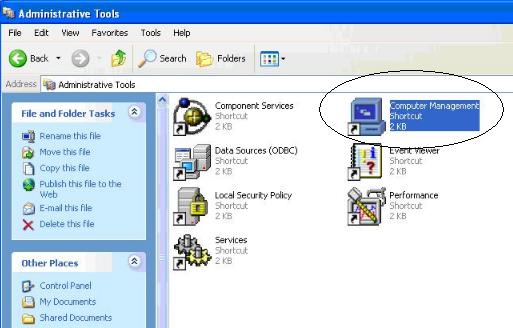
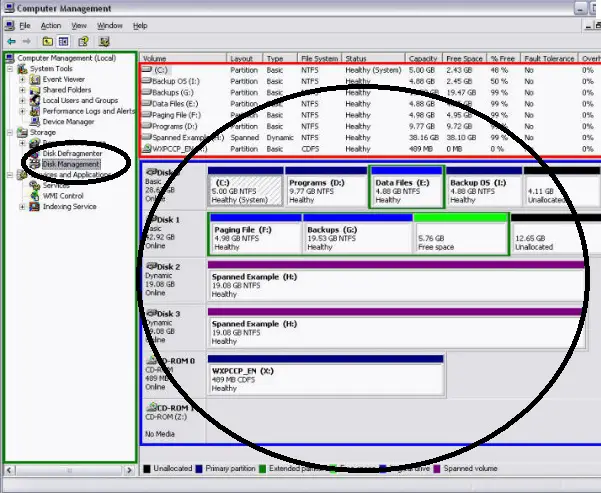
Now you can see the list of all the hard drive on your PC.
Choose the new installed hard disk and right click to it and click the new volume > just put how much space or MB this volume will have > and also put a drive path ex. D: drive > and then check the format option so that it will format and appear in your system.
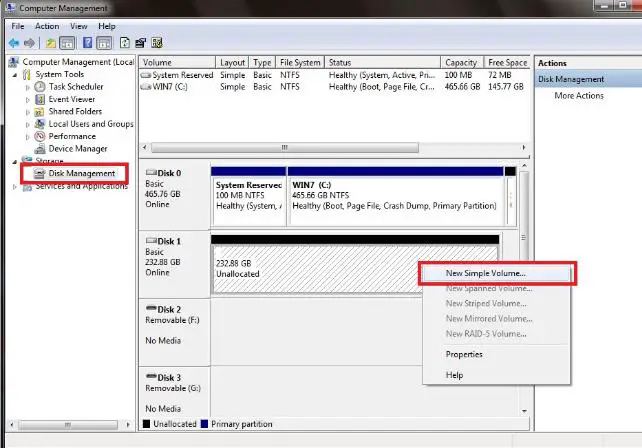
That’s it you create a new partitioned hard disk using the administrative tools.
Hope this can help,