Steps On How To Fix Error 0xc0000135 Given

I want to know the steps in how to fix error 0xc0000135 application error. This has been troubling me for sometime now when I am trying to open some applications on my PC. Help me guys.
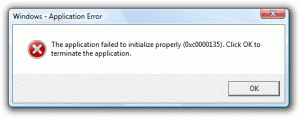


I want to know the steps in how to fix error 0xc0000135 application error. This has been troubling me for sometime now when I am trying to open some applications on my PC. Help me guys.
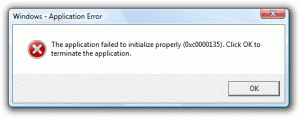


To fix the error proceed as follows-


That is only an initialization error. Just start the program again. If this doesn’t work, restart the computer then try again. If this doesn’t work, try to uninstall and reinstall the affected program. Download the free version of Revo Uninstaller and install it. Once installed, start Revo then select the program in fault among the applications and click “Uninstall”.
Follow the normal uninstall process. When uninstall is complete, click “Scan” to scan your computer for any leftover files and delete everything it finds. This removes everything the program created on your computer. When it is finished, exit Revo then install the program back. On the other hand, if the error appears after booting the computer, it could be one of the startup applications.
In this case, locate the startup program then either disable it or uninstall it. Download the free version of CCleaner and install it. Once installed, start CCleaner then go to “Tools” on the left pane and then select “Startup” on the right. Now, in “Windows” tab, select the first item on the list then click “Disable”. Restart the computer then see if the problem appears.
If this doesn’t work, repeat the same steps then disable then next item. Don’t forget to re-enable the previous item then restart the computer. Keep doing this until you locate the program in fault. Once the program is located, either uninstall it or disable it. If you still need the program, either update the program to the latest or uninstall and reinstall it to fix any corrupt installation files.
