Steps On How To Fix Error 0x80004005 Given

I was trying to update my Windows PC but I have constantly been receiving an error while trying to do so. I need steps on how to fix error 0x80004005 and that too urgently. Please help me guys.
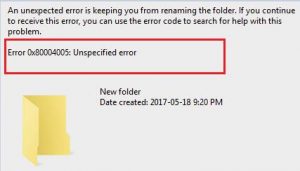


I was trying to update my Windows PC but I have constantly been receiving an error while trying to do so. I need steps on how to fix error 0x80004005 and that too urgently. Please help me guys.
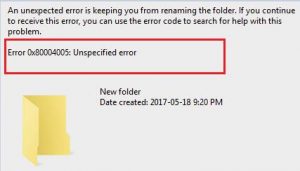


To fix the error-
This will fix the problem as it has been found that this issue is related to the contents of the download folder.


Error code “0x80004005” is translated as “unspecified error” in Microsoft Windows. You may get this error when you want to install a Windows Update, access a shared folder, drive, or even a virtual machine. If you encounter this error when installing a Windows Update, try restarting your computer and install the Windows Update again. See if this works.
If this doesn’t work, try downloading the Windows Update Troubleshooter and run it. Just follow the instructions to fix problems with Windows Update. If this doesn’t work, visit Windows 10 Update History then look for the most recent update KB that you have on your Windows 10. If you have Windows 7, go to Windows 7 Service Pack 1 Update History.
Next, take note of the KB number then go to Microsoft Update Catalog and search for the KB number. Enter the KB number in the search field then click “Search” or hit Enter. When you found it, download and install that Windows Update on your computer. If the problem continues, on Windows 10, right-click the Windows button and select “Command Prompt (Admin)” to open an elevated command prompt.
If you are prompted, enter your password and click “Yes” or “Allow.” If you have Windows 7, press the Windows key then type without quotes “cmd” in the search field. Right-click “cmd.exe” in the search results then select “Run as administrator” to launch an elevated command prompt. In the command prompt window, type the following command then hit Enter:
DISM.exe /Online /Cleanup-image /Restorehealth
Wait until the process is complete. When it is finished, type the following command then hit Enter:
sfc /scannow
Insert your Windows installation CD or DVD when you are prompted then continue. Wait until the process is complete. When it is finished, close the command prompt then try installing the Windows Update again.
