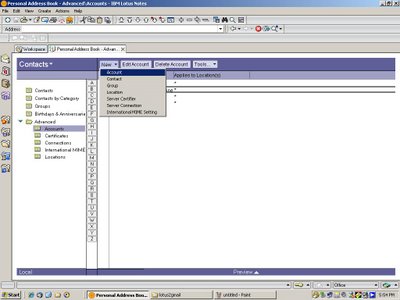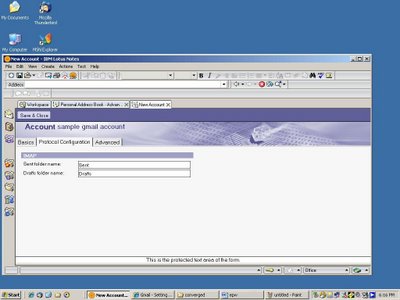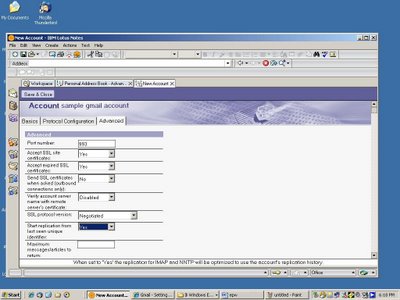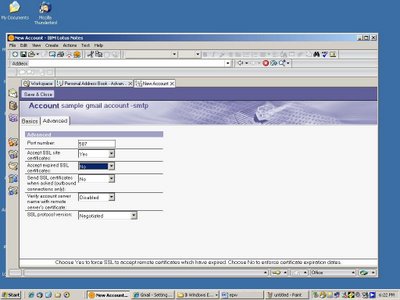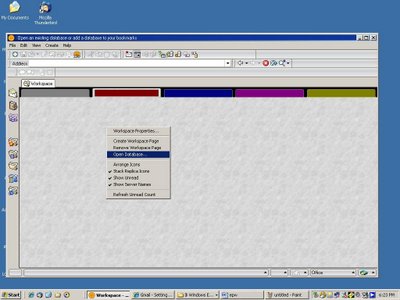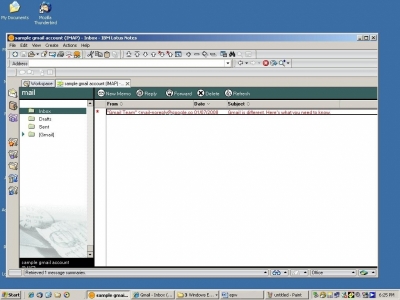Asked By
Judy Plum
120 points
N/A
Posted on - 01/30/2013

I'm trying to convert files from Lotus 5.5 in .vcs format (vCard) to export to Gmail. Do I have to put it in Outlook first in Text ASCII format before I export it to Gmail? Please teach me the steps in Lotus organizer files export to gmail.
Steps in Lotus organizer files export to Gmail

Hello Judy,
Here are some few steps that will help you export files from Lotus to your Gmail account.
– Open Lotus workspace, click “address book”.
– In Your address book go to advanced section, expand and click on “accounts”. Click “new” and select “account” to create a new account.
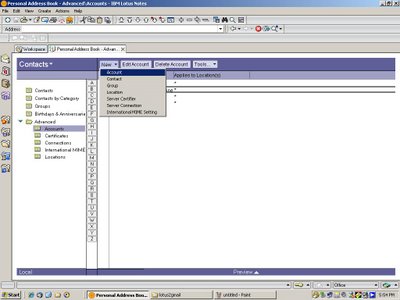
– A “new Account” form will appear

– Under the “Basics” tab fill in the details below
o Account name : Lotus to Gmail account (you can put a name of your own)
o Account server name : imap.gmail.com
o Login name : your gmail id ([email protected])
o Password : your Gmail password
o Protocol : IMAP Online
o SSL : Enabled
o Only from locations : * (Selecting all the above in the application)
– Next Step: “Protocol Configuration” tab (Confirm if the below is already set)
o Sent folder name : Sent
o Drafts folder name : Draft
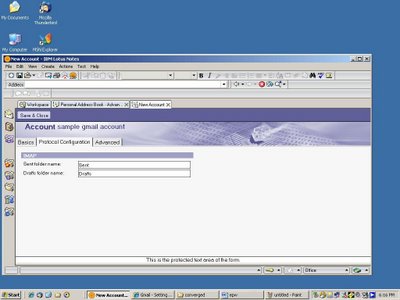
– Next Under “Advanced” tab:
o Port number : 993
o Accept SSL site certificates : Yes
o Accept expires SSL certificates : No
o Save and Close
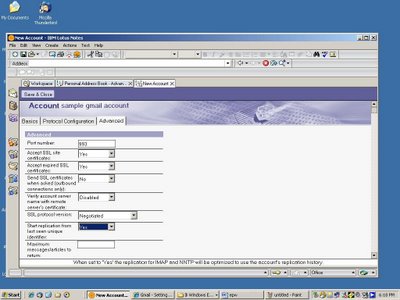
– Now set up SMTP account: Follow the same process of opening a new account -> New -> Account
Under the “Basics” tab fill in the details below:
o Account name : Lotus to gmail account -SMTP (you can put a name of your own)
o Account server name : smtp.gmail.com
o Login name : yourgmailid ([email protected])
o Password : your gmail password
o Protocol : SMTP
o SSL : Enabled
o Only from locations : * (Selecting all the above in the application)
– Under “Advanced” Tab :
o Port Number : 587
o Accept SSL Site Certificates: Yes
o Accept Expired SSL Certificates : No
o Save and Close
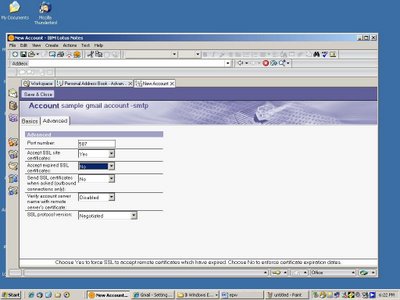
Go to workspace and open a new database:
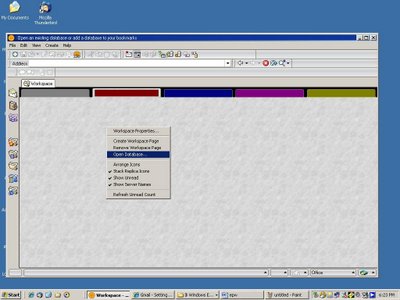
– Click Open the new account that you created i.e. “lotus to gmail (IMAT)”
– This means you have access you Gmail account in your lotus notes client
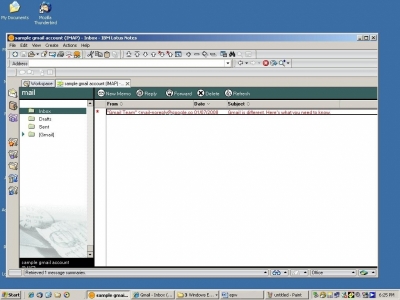
You now open your email account of your Lotus Notes and transfer your email and notes over to your Gmail IMAP account just created much like copy pasting from one folder to another.