Steps For Microsoft Windows 7 Upgrade Manually

Hello everyone, I stop the update process at the automated time; now I want to Microsoft Windows 7 upgrade manually. Kindly guide me through the different steps.


Hello everyone, I stop the update process at the automated time; now I want to Microsoft Windows 7 upgrade manually. Kindly guide me through the different steps.


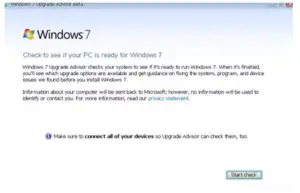
Step1. Be sure and decide what version of Windows you need, i.e., Ultimate, Premium, or Professional.
Step2. Download the version according to your operating system.
Step3. Ensure the prerequisites for of the version and the cross-check that is present in your system.
Step4. Choose the mode of installation, i.e., Custom or Upgrade installation option.
Step5. Set all the data at some secure place.
Step6. Download and install the Windows 7 on your system.


If you have Microsoft Windows 7 but are not using Service Pack 1, download Windows 7 Service Pack 1. This is the latest and only Service Pack update for Microsoft Windows 7. After updating your operating system to Service Pack 1, download Platform Update for Windows 7 and install it. This update enables enhanced features and performance on Windows 7 Service Pack 1.
You can only install this update once you have updated to Service Pack 1. Now, if you stop Windows from installing regular automatic updates, you can do it manually. To check for updates and install it, click “Start,” “All Programs,” and then “Windows Update.” See what update is available and then install it.
