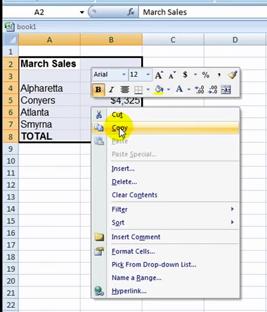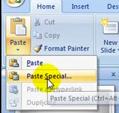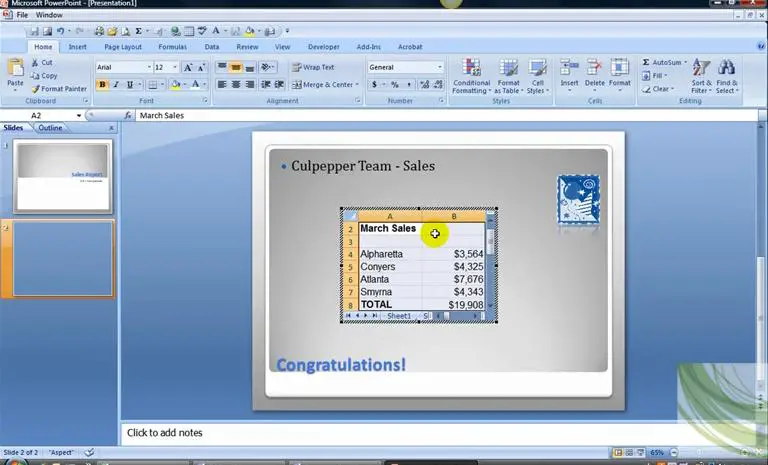Asked By
mark_fassy
980 points
N/A
Posted on - 06/26/2011

Hi all,
I was assigned to create a PowerPoint presentation. The budget that we are working with, it has a lot of figures. So I decided to attached Excel file to my presentation. Then I was about to click on the Excel worksheet pasted on my presentation, I met with an error that said, the source file cannot be found.

The server application, source file, or item can't be found, or returned an unknown error. You may need to reinstall
the server application.
As I analyze the error, it's looking for the excel file that I pasted, I wonder what this sort of error all about. Since my Excel file is present, I restarted my computer and got back again to my work. I tried again clicking on the worksheet, but same error was displayed.
Can I ask somebody for some help on this error?
MS-Powerpoint Error after attaching Excel File

Hi Mark_fassy,
See the below I have given a solution for your MS PowerPoint issue:
-
Have you checked that source program has been installed on your computer that can edit the object. If the source program is not installed then you have to install it.
-
Then edit the object and convert it into an MS Office file.
-
Check that you have enough memory to install the source program. If not the memory will available then you have to close any program which you don’t need.
-
Then run the source program and switch to it.
-
Then you need to close all open dialog boxes.
-
Make sure that the source file will remain as same name and location when you created it. If it has been renamed then go the Change Source and reconnect the link.
-
Make sure that path name should not exceed 128 characters. If it has been exceeded then you have to rename the source file and shorten the path name.
-
Then update the link by manually and adding the objects again.
I think it will work on this issue.
MS-Powerpoint Error after attaching Excel File

Hi Mark,
First make sure you did the right thing to paste the excel file in the PowerPoint, do this step that I'm going to tell you,
1. First go to excel file and then select all or just select the particular information and then copy it.
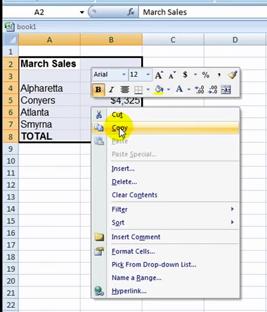
2. And then once you copied it go to PowerPoint and select a slide you want to put it and go to the Home tab, and then select the paste button and just click the paste special.
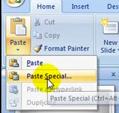
3. And after that it will show what you want to paste, and just select the Microsoft Excel Worksheet object and just click ok, and it's going to drop down the Excel spreadsheet that you just copied.
4. Resize it if you want to how you want to fit on your slide and you can change the background of it by click right on the excel you pasted and click the format object and it will show the file you want for the background of your pasted excel.
5. Now if you want some changes on your pasted Excel that will look like you're in an Excel Spreadsheet but your in a PowerPoint just double click your pasted Excel and you will see your ribbon will change into Excel spreadsheets.
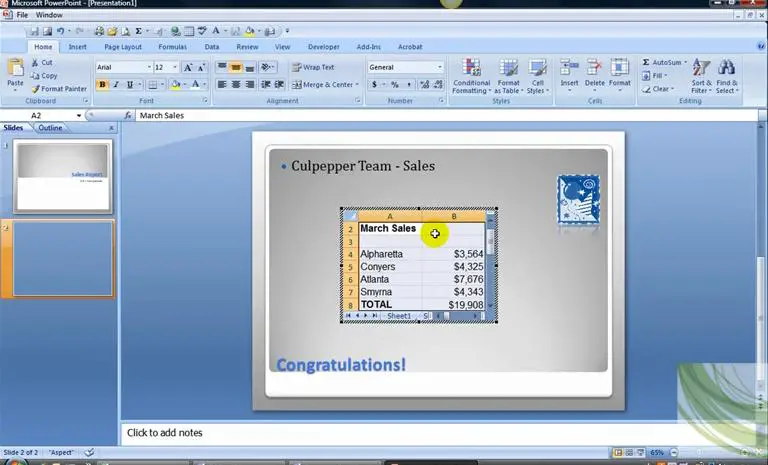
Now if you want to put the title of excel in the middle just highlights the title and click the "Merge & Center" in home tab, and after that just select the outside of your pasted excel and that's it your done.
Hope this will help.
Gothman Pil