Solving The Connection Has Timed Out Error In Firefox

I’m using Firefox on Windows, but recently “the connection has timed out” error keeps showing up on my screen. How do I solve this issue?
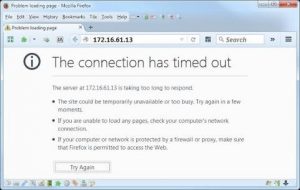


I’m using Firefox on Windows, but recently “the connection has timed out” error keeps showing up on my screen. How do I solve this issue?
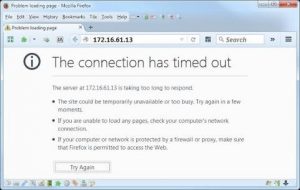


This issue may be caused as the server at the particular website is taking too long to respond, or the website may have crashed or your internet connection is too slow, make sure that your network speed is strong then try the following fix,
1. Go to tools and click on options
2. Click the advanced tab and then click on the network tab
3. Under the connections, click the setting option
4. Click on the auto-detect proxy setting for this network.
Hope this solves the problem.


When you visit a website and you receive “the connection has timed out,” it means the site you are visiting has not responded in a timely manner or the website takes too long to respond. This can happen if the website is experiencing heavy traffic. If you are using Mozilla Firefox when the problem happened, try using a different browser and visit the same site.
If the other browser can access that site, it means the problem is with your Mozilla Firefox. Try starting the browser in Safe Mode. In Mozilla Firefox, click “Help” then select “Restart with Add-ons Disabled” and then click “Restart” to verify. In the dialog, click “Start in Safe Mode.” Once the browser is in Safe Mode, try visiting that site again and see if it works.
If you can now access the site freely, close the browser and open it again. Now, disable all your add-ons one at a time to find out which add-on is causing the problem and then visit that site. When you located the add-on that’s causing the problem, remove it or update it. Don’t forget to enable back all the other add-ons you disabled.
