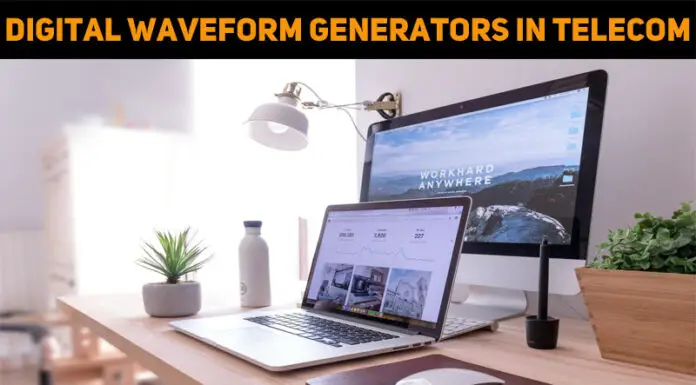Asked By
tymoore
10 points
N/A
Posted on - 04/06/2017

I am currently using the Windows XP operating system on my Dell computer. After I boot my PC, it becomes slow for some time. Then after six thousandmilliseconds, I get a message saying, error 1603 fatal error during installation msi.chm. I try to close the pop-up box, but it doesn’t help. How can I resolve this issue?

Solve The Error 1603 Fatal Error During Installation Msi.chmon My Computer.

This is one of the most redundant problems faced by Windows XP users. You can solve these problems is numerous ways. Some of them are listed below.
- Go to Control Panel. Click on the ‘Windows Firewall.’ Select the option to turn off the Windows Firewall.
- Clear the temporary memory of the computer. Summon the Run dialogue box from the Start Menu and type %temp%. Then press enter. Delete all the folders and files from the directory that is opened.
- Update your computer. Check out for any available system updates from the Microsoft update service.
- Restart your computer in safe mode for one time.
Solve The Error 1603 Fatal Error During Installation Msi.chmon My Computer.

If you have this error every time on startup, try disabling Windows Update. Click “Start”, “Control Panel” then “Windows Update”. If you don’t see this, set view to “Small icons”. Next, click “Change settings” on the left pane. On the next screen, select “Never check for updates (not recommended)” then click “OK”. Restart the computer then see if the error appears.
If this doesn’t work, try locating which of the startup applications is causing the error. Download the free version of CCleaner and install it. Once installed, start CCleaner then go to “Tools” on the left pane and then select “Startup” on the right. In “Windows” tab, select the first item on the list then click “Disable”. Restart the computer then see if the error appears.
If this doesn’t work, repeat the same steps then disable the next item. Re-enable the previous item then restart the computer. Keep doing this until you locate the program causing the error. Once you identified the cause of the problem, uninstall that program or install an updated version.