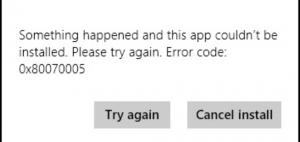I am getting an error saying Microsoft error code 0x80070005 while I am trying to access some files. I was not getting this error before today. I need a solution to this urgently as the files I need to access are quite important.
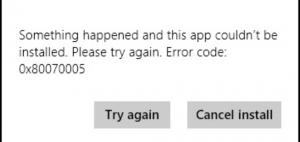
Solution For Microsoft Error Code 0x80070005 Error

Solution-1
You can try restarting your PC and log in as your administration. This would provide you access to everything stored on your PC.
Solution-2
Go to control panel, then user accounts and select family. Make your user according as administrator and then log in as administrator. This would solve the problem.
Solution For Microsoft Error Code 0x80070005 Error

You may receive error “0x80070005” when you try to install a Windows Update but you don’t have enough permission to install the update. To install a Windows Update on the computer, you need file and registry permissions which you can find on administrator accounts but not on limited accounts. This error is also called the “ACCESS DENIED” error.
If you are the administrator of the computer or you are using an administrator account and you encounter this problem when installing a Windows Update, you need to scan your computer for infection after fixing the problem because file or registry permissions may be modified by malware. To fix the problem, try installing the update again. If the problem continues, download the SubInACL Tool and install it.
Once installed, start Notepad then copy and paste the following:
@echo off
setlocal
echo.
echo Determine whether we are on an 32 or 64 bit machine
echo.
if “%PROCESSOR_ARCHITECTURE%”==”x86” if “%PROCESSOR_ARCHITEW6432%”==”” goto x86
set ProgramFilesPath=%ProgramFiles(x86)%
goto startResetting
:x86
set ProgramFilesPath=%ProgramFiles%
:startResetting
echo.
if exist “%ProgramFilesPath%\Windows Resource Kits\Tools\subinacl.exe” goto filesExist
echo ***ERROR*** – Could not find file %ProgramFilesPath%\Windows Resource Kits\Tools\subinacl.exe. Double-check that SubInAcl is correctly installed and re-run this script.
goto END
:filesExist
pushd “%ProgramFilesPath%\Windows Resource Kits\Tools”
subinacl.exe /subkeyreg HKEY_LOCAL_MACHINE /grant=administrators=f /grant=system=f
subinacl.exe /subkeyreg HKEY_CURRENT_USER /grant=administrators=f /grant=system=f
subinacl.exe /subkeyreg HKEY_CLASSES_ROOT /grant=administrators=f /grant=system=f
subinacl.exe /subdirectories %windir% /grant=administrators=f /grant=system=f
echo FINISHED.
echo.
echo Press any key to exit . . .
pause >NUL
popd
:END
endlocal
Save the file as reset.cmd. Open Windows Explorer then navigate to the location of the file. Right-click “reset.cmd” and select “Run as administrator.” When it is finished, try installing the Windows Update again.