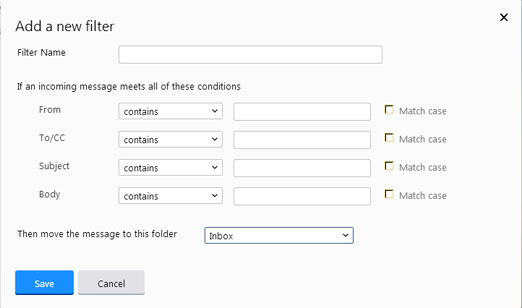Setting up email rules for Gmail and yahoo

When I use Outlook 2007, I can set up rules so that incoming mail containing certain words get transferred to a specific folder. My question is can I also do this in my gmail and yahoo account?


When I use Outlook 2007, I can set up rules so that incoming mail containing certain words get transferred to a specific folder. My question is can I also do this in my gmail and yahoo account?


Yes, you can. Both Yahoo and Gmail offers a feature of Filter function where you can modify the settings of your incoming mails.
For steps on how to create the filters, you may check out these URLs:
For Gmail: https://support.google.com/mail/answer/6579
For Yahoo: https://help.yahoo.com/kb/account?redirect=true
Once you have created your filters you may now label, archive, delete, forward or spam automatically your incoming mails.


Yes, you can do this in Yahoo and Gmail. You can create your personal folder in which to organize your incoming emails. You can create a set of rules (Filter) and destination where you want Yahoo or Gmail to automatically sort your incoming emails. To apply a filter in Yahoo Classic, follow these steps.
1. Click drop down arrow on the Options link, which is on upper right side.
2. Choose Mail Options from the drop down menu.
3. Click Filter link under the management column.
4. The Filter page will appear. Click Add button on the Filters page.
5. In the following dialog box, type name of the Filter in Filter Name box. The name should be unique.
6. Here you can set the rules for your incoming emails.
7. Choose the folder where you want to filter the incoming emails.
8. Click Add Filter button to save the filter and you will new filter on the list of filters on Filters page.
To set incoming email rules in Gmail. Click on the settings and then select filter and finally set the rules for your incoming emails.


Yes, you can also do that in Gmail by creating a filter on your messages. To try this, go to Gmail and log in to your account. Next, click on the gear icon just below your profile photo to display the dropdown menu then select “Settings”. On the “Settings” screen, go to “Filters and Blocked Addresses” tab then click “Create a new filter”.
On the next screen, enter the details of the filter then click “Create filter”. On the next screen, check the box or boxes that apply to your filter then click “Create filter”. The filter will now be created. To try this on Yahoo!, go to your Yahoo! Mail and log in to your account.
Once logged in, hover your mouse over to the gear icon located on the upper right corner of the screen next to your profile name to display the dropdown menu then select “Settings”.
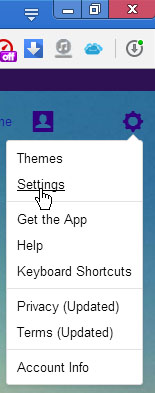
On the pop-up window, select “Filters” on the left pane then click “Add” on the right to create a new filter.
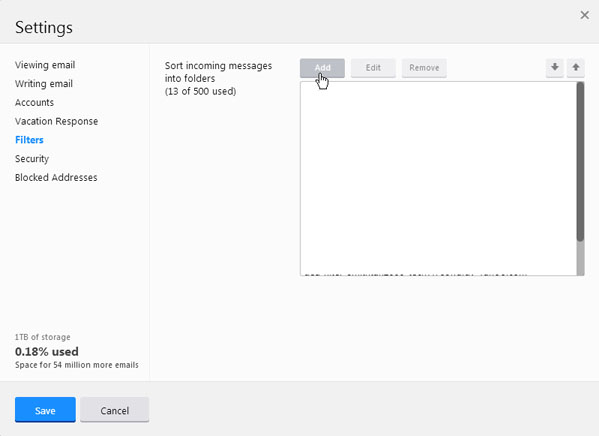
In the “Add a new filter” screen, in the “Filter Name” field, enter a name for your filter. Now, configure the settings of the filter. In “Then move the message to this folder”, select the folder from the dropdown list where you want the filtered message to be moved then click “Save” to create the filter.