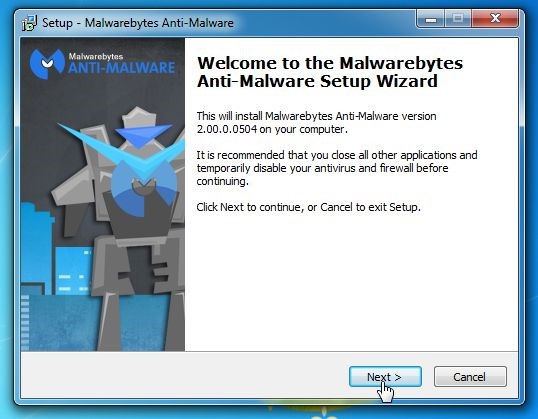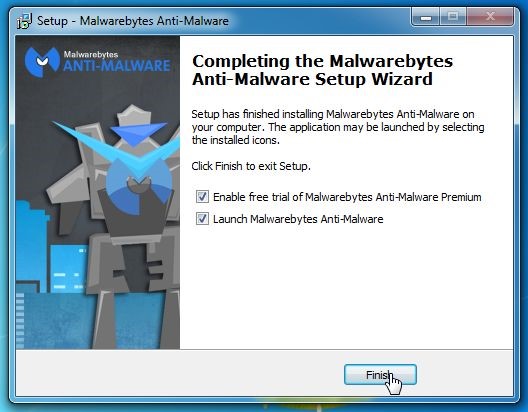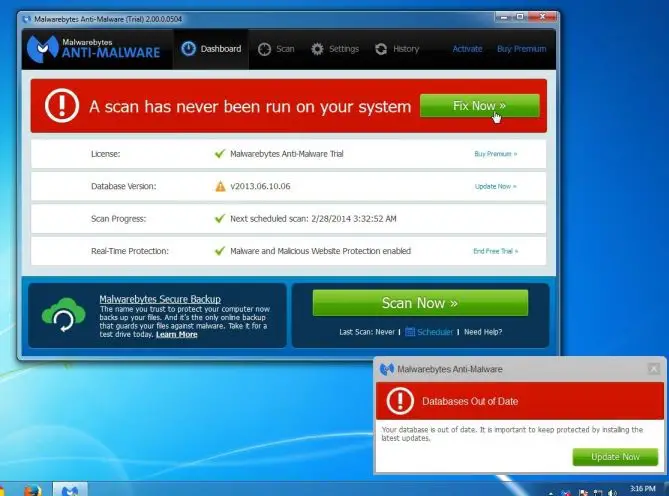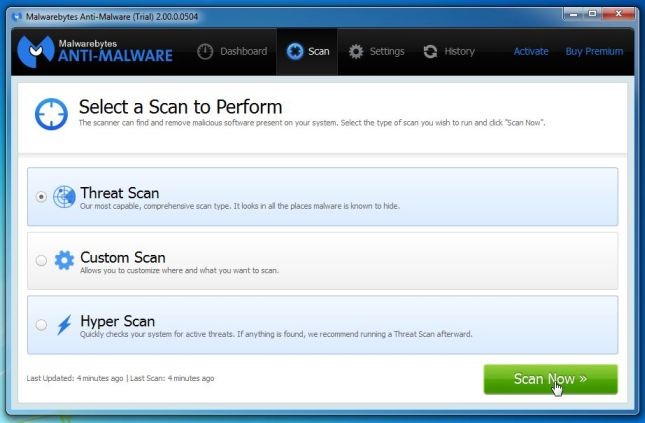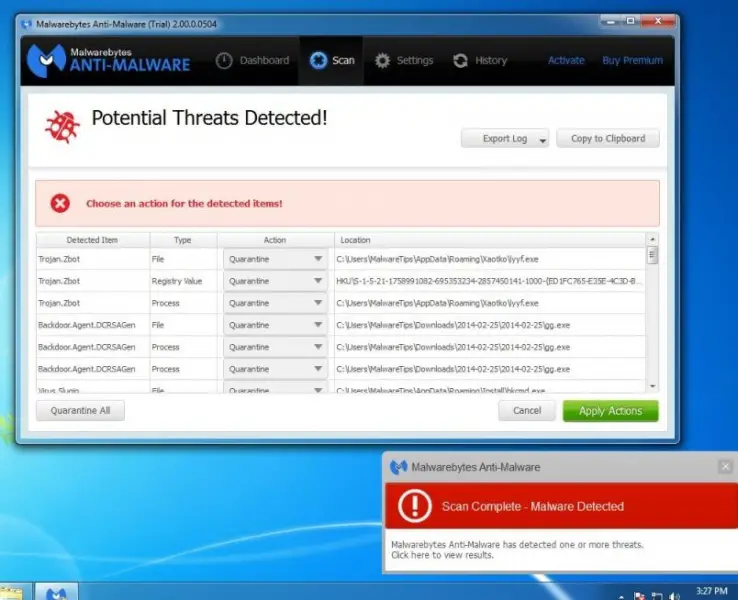I was viewing features on YouTube. At that point, while there's one stacking, in the feature screen, an overview appeared. It didn't look suspicious, as it didn't open any new tabs or anything, besides, it looked YouTube, and, as I trust YouTube, I addressed the review, and clicked the submit catch. When I did that did my feature begin playing, as well as Avast told me that a malware had been identified. I just had reliable destinations on, and I don't download anything on this PC. Will somebody let me know what this is?
Serious irritating You Tube survey problem

The YouTube Survey malware attaches itself within the Firefox, Google Chrome and Internet Explorer browsers. This popup appears while you are watching YouTube videos, and is not something that was designed by YouTube, but by spammers. Some of the symptoms of this malware are:
-
Normally your Homepage, Search Engine and Desktop Background will be changed
-
Unstoppable advertisements pop-up on your screen all the time
-
Your computer becomes slow and sluggish
-
Some computer functions and folders get automatically disabled
-
Unwanted plug-ins and extensions get added on to your browser
-
Browser crashes all the time
To get rid of malware on your computer, you can use an anti-malware removal tool called Malwarebytes. You can download the free version here.
There is a free version and a paid version, but I found that the free version works just as well in removal of most types of malware.
System Requirements for Malwarebytes are:
-
Windows Vista/Windows7/Windows 8/Windows 8.1 (32 bit or 64 bit)
-
Windows XP (Service Pack 2 or later, 32-bit only)
-
Internet Explorer 6 or newer
To use MalwareBytes:
-
When the download has completed, close all the programs on your computer, and double-click on the icon marked “mbam-setup-consumer-2.00.xx” to install the program.
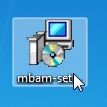
-
Once the installation starts, you will see the Setup Wizard which will guide you through the installation process. Keep following the prompts by clicking the “Next” button.
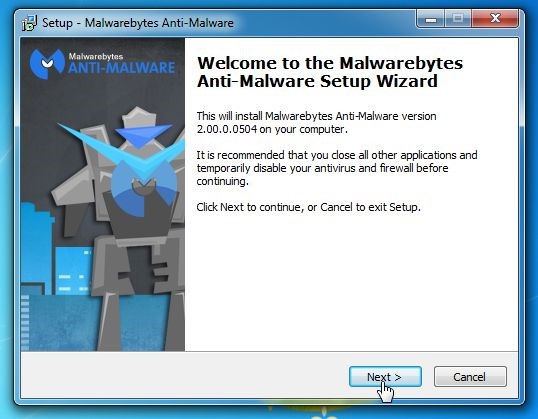
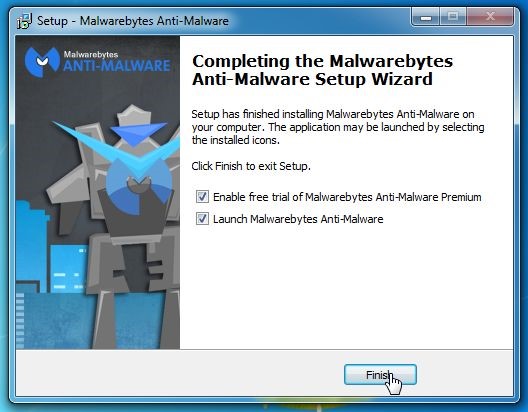
-
Once the program has finished installing, it will start automatically. If you receive a message stating that you must update the program and that you have never before run a scan, click on the “Fix Now” button.
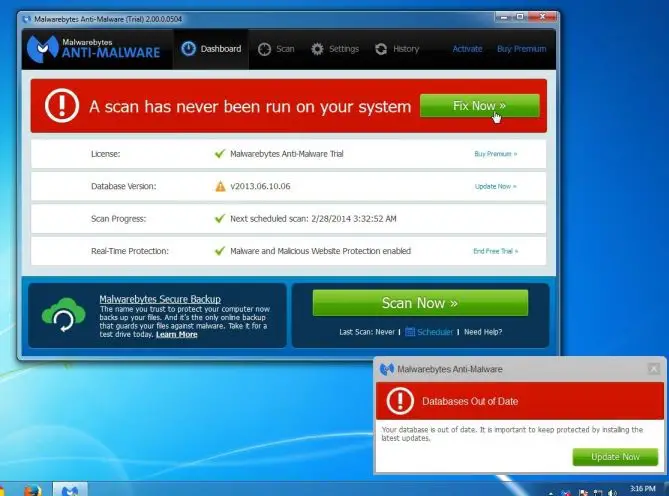
-
If any updates are available, click “Update Now” button.
-
Once the updates are complete, Malwarebytes Anti-Malware will start scanning your computer for the virus/malware. The picture below shows the image you will see on your screen while the scan is in progress
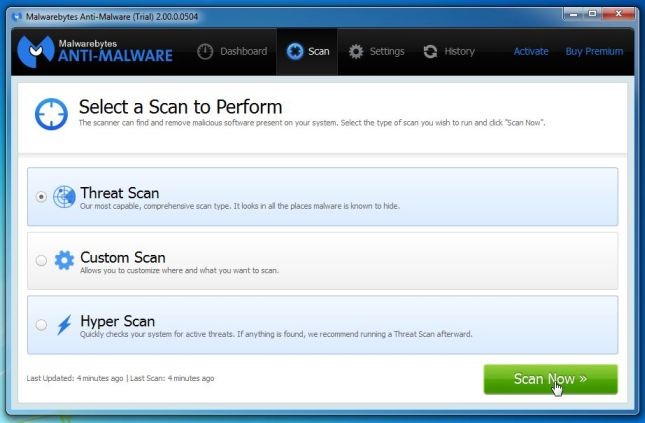
-
Once the scanning is finished, you will see a screen with all the Malware infections that has been detected.
-
To remove the Malware, click on the “Quarantine All” button and click “Apply Now”. Below is an example of what the screen will look like.
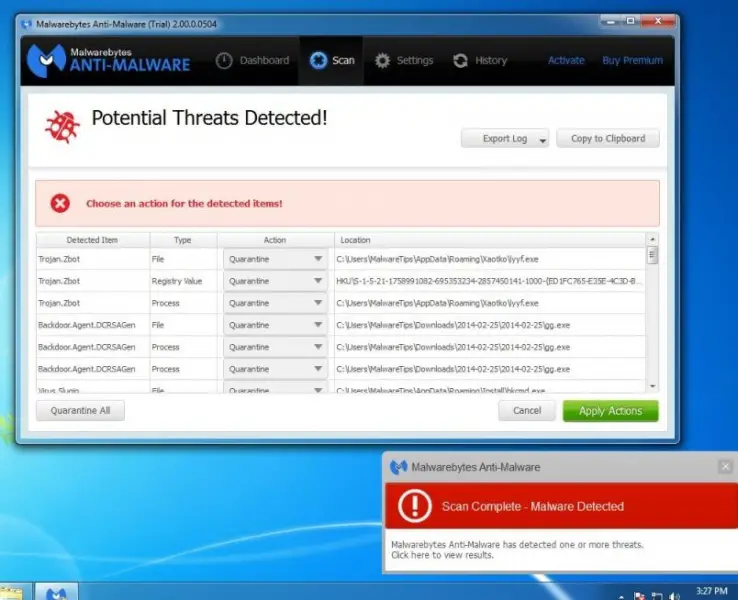
-
All malicious files will now be quarantined. If a system reboot is required, please restart your computer.