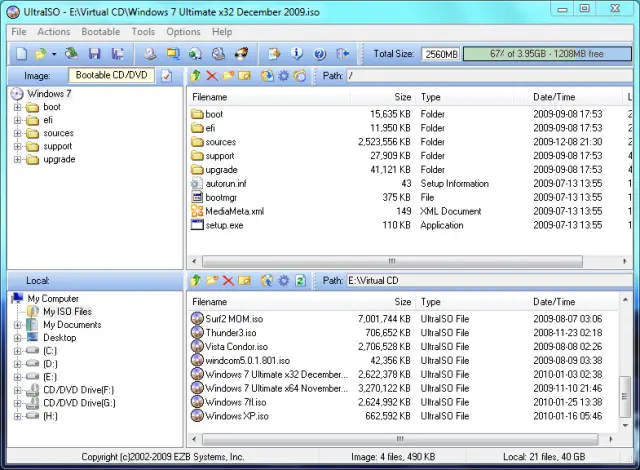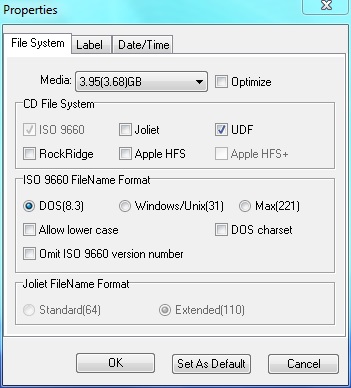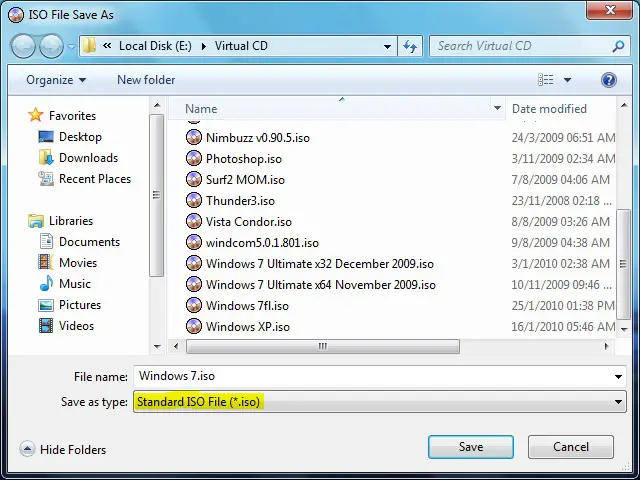I am trying to use Microsoft's official Tool for creating a USB Flash Drive from my DVD. I have created the ISO file using:
1) ImgBurn (latest version)
2) Nero Version 8
3) PowerISO (5.1)
Every time when I try to use this ISO file, I will get the same error:
"Invalid ISO file – The selected ISO file is not a valid ISO file.
Please select a valid ISO file and try again"
I have tried almost everything but no benefit. The only way is to make the ISO file compatible is by using: isoavdpcopy_0. 1 and this available at free of charge on the net, but my question is: What is the correct format to burn an ISO file? The downloaded version of Windows 7 trial was working fine, but now how can I create the same format using any of the DVD burners/ISO creators:
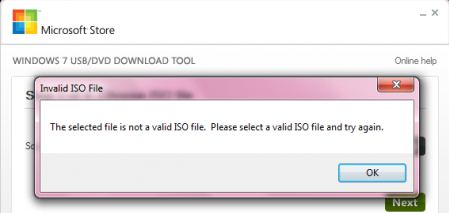
Microsoft Store
Invalid ISO File
The selected file is not a valid ISO file. Please select a valid ISO file and try again.
Selected file is not a valid ISO file

Hello Randle,
What is the correct format to burn an ISO file?
An ISO (International Organization for Standardization) image is an archive file or it is also known as an image file. Windows 7 has native supporting ability to burn ISO images directly without any third party tool.
To burn an ISO image in Windows 7, You just need to right click on an ISO image and choose burn disk image.
Windows Disk Image Burner, this launcher will give you the option to select CD or DVD.
There is another option where you can check or uncheck "Verify Disk after burning". If you check this box it will take additional time, but it will make sure the ISO image burned correctly. But if you are in a hurry, just uncheck it.
If you choose to burn ISO images on a DVD-RW disk, for that Windows disk image burner has a great feature, that it will detect automatically, you have any content on DVD-RW and it will ask you, if you would like to erase the disc and burn new content on it. This ensures accidental erase and burn over something important that may be on the DVD-RW.
Then just press “burn”.
Hope this would help you.
Selected file is not a valid ISO file

Here is the method to fix this problem:
1. Visit Ultra ISO site to download the Ultra ISO software then install it.
2. After installation, go to the ISO File that you want to use.
3. Right-click on it and select Open the image file using Ultra ISO Software, or directly open the image file by first opening Ultra ISO then click File > Open then select the ISO file from the directory.
4. Click the red check sign icon located at the left-hand side of the window.
5. This will open a new window showing the ISO properties.
6. Uncheck the check box beside "Joilet".
7. Uncheck the check box beside "Omit ISO 9660 Version Number".
8. Check the check box beside "UDF".
9. Click OK.
10. Click File > Save As then give a name for the file then save as .ISO. Wait for it to finish.
After it finished saving the .ISO file, it is now ready to be used with Windows 7 USB/DVD Download Tool without any errors.