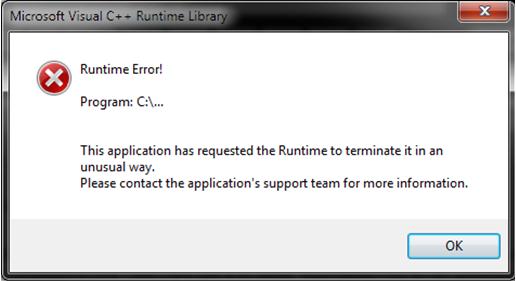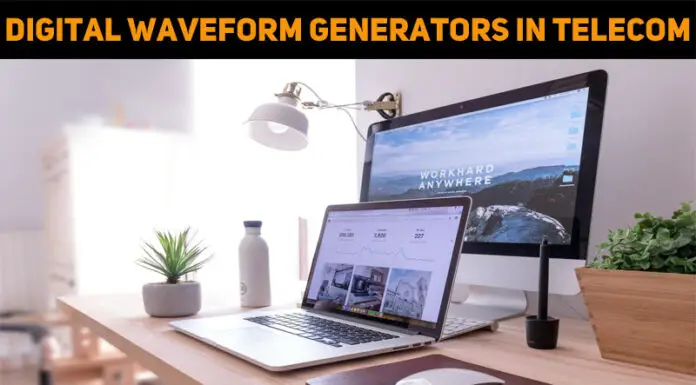Asked By
Jack Amber
0 points
N/A
Posted on - 06/14/2012

Hi,
I have been an old user of Philips ambx starter kit. I bought it a number of years ago and I have been using it with operating system window XP on my PC. It has been running up to the mark.
Now I have changed my OS from window XP to window 7. I tried to run this kit with this OS as well but it didn’t work out.
It is a long time now I am trying to make it a success but still not succeeded.
Whenever I try to run it now, it gives me the following runtime error
Error:
Runtime Error!
Program:C:…
This application has requested the Runtime to terminate it in an unusual way.Please contact the application's support team for more information.
I have gone through its manual almost 5 times now and followed all the instructions but still i am not victorious.
The driver has been installed perfectly, even then it is not operational.
Do you have any clues regarding the matter?
If yes, please share your views Waiting for your ideas
Thanks
Jack
Runtime error with Philips ambx starter kit

Those kinds of error is caused by following factors-
· Runtime components of Visual C++ Libraries are missing.
· Software problem.
You have to reinstall the Runtime components of Visual C++ Libraries to resolution the trouble.
Microsoft Visual C++ 2008 Redistributable Package (x86)
If you receive same issue persists after installing above package, it issue should be a software problem. Now you have to take a clean boot check whether it is a software conflict issue. If you do not do that, it will recommend addressing the problem with manufacturer support.
Following steps given below to Clean Boot:
· Click on Start, then type "MSCONFIG" in the Search Bar, then Press "Enter" to start the System Configuration Utility.
· Click on the "Services" tab, then check the "Hide All Microsoft Services" box and click "Disable All”.
· Click on the "Startup" tab, then click "Disable All" and click "OK".
· Reboot the computer and test the issue.
Clean Boot is a troubleshooting stair. If some programs have disabled, you can re-enable them later. Now see the System Configuration Utility, check the box of "Don't show this message" and then click "OK".
Now you can use it without any hesitation.