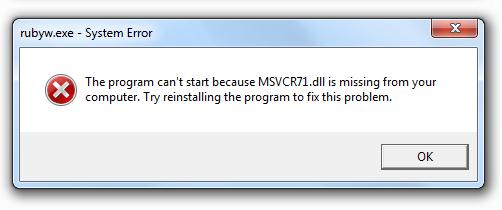Asked By
Lauraw
620 points
N/A
Posted on - 06/20/2011

Hi brothers,
I am trying to run some scripts that are programmed in ruby on rails programming language.
They were working just fine in my previous operating system i. e. Windows XP, so there is not issue in them.
Now I upgraded my windows to windows 7. After that I am unable to run these scripts.
Whenever I clicked on the file, I got the below mentioned error.
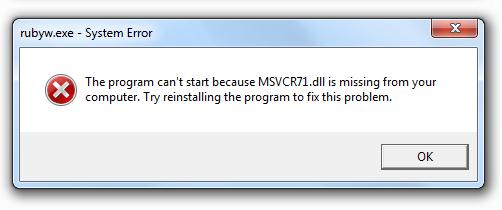
Rubyw.exe – System Error
The program can’t start because MSVCR71.dll is missing from your computer.
Try reinstalling the program to fix this problem.
I tried reinstallation of ruby on my windows pc, but still unable to get the ruby files running on it.
My computer is Pentium IV 3.4 GHz with 2 ram and 300 hard disk.
Thanks.
Answered By
Glenn.R
5 points
N/A
#118074
Ruby scripts error on windows 7

Hi Lauraw,
The issue may be caused due to corrupted or missing MSVCR71.dll file. You may try any of the below steps to resolve the issue:
Method 1: Scan the whole computer
Certain MSVCR71.dll error may be caused due to virus attack. Hence, scan the whole computer for virus or other malware program.
Method 2: If you have accidently deleted the MSVCR71.dll file
If you have accidently deleted the MSVCR71.dll file, check the Recycle bin and restore the file if it is there. If you are unable to locate the file in the Recycle bin, try using any file recovery software to recover the deleted file. Visit the following web link for information regarding certain available file recovery software:
https://www.lifewire.com/free-data-recovery-software-tools-2622893
Method 3: Download and install MSVCR71.dll file from third-party websites
MSVCR71.dll file is available for free download from third-party websites like:
https://www.dll-files.com/msvcr71.dll.html.
Download the file from the website, unzip and install. Or place the MSVCR71.dll file in ComputeràC:àWindowsàSystem32 to resolve the issue.
Method 4: Compatibility Issue
As you are experiencing the issue after upgrading the Operating System to Windows 7, please check whether the software is compatible with Windows 7.
If the software is not compatible with Windows 7, you may try using the Program compatibility mode to run software that are compatible with the earlier versions of Windows. Please follow the steps provided below enable the Program compatibility mode:
-
Click the Start button.
-
Open Control panel.
-
Select “Programs” (View by: Category) and choose “”Run programs made for previous version of windows” under the “Programs and Features” option.
-
Click “Next” in the Program Compatibility window.
-
Select the program with which you are experiencing the issue from the list. If it is not listed, select “Not listed” and click “
-
Follow the instructions.
Method 5: Run the System File Checker tool
-
Click “Start” button and type “cmd” (without quotes”) in the search box.
-
Right click “cmd” from the list and click “Run as Administrator”.
-
Enter the password if prompted to and click “Continue.
-
Type “sfc /scannow” (without quotes) in the command prompt and press Enter. During the scanning process all the system files are checked and the incorrect ones are replaced by the correct version.
-
Check whether the issue is resolved.
Method 6: Install the latest updates
It is always advisable to keep the computer updated with the latest updates. For Windows 7, the latest Service Pack available is Windows 7 Service Pack 1 which includes all the previously released updates. You can download it from the following web link:
https://support.microsoft.com/en-us/help/15090/windows-7-install-service-pack-1-sp1
Method 7: Reinstall the software
Try reinstalling the software using the MSVCR71.dll file which may replace the file which in-turn resolve the issue.
Method 8: Startup Repair tool
-
Remove all CDs and floppies from the computer and restart it.
-
If only one operating system is installed on the computer, press F8 as the computer restarts before the windows logo appears. And if more operating systems are installed, choose the one that need to be repaired using the arrow key and press F8.
-
On the “Advanced Boot Options” screen, choose “Repair your computer” option with help of arrow keys and press “Enter” on the keyboard. If the “Repair your computer” option is not highlighted, then the recovery console is not pre-installed on the computer.
-
Select the keyboard layout, and click “Next”.
-
Select the username and enter the password, and click “OK”.
-
On the “System Recovery Options” menu, select Startup Repair. The Startup Repair tool automatically troubleshoots issues caused by missing or damaged system files.
Please visit the following web link for more information:
https://support.microsoft.com/en-us/products/windows
Hope this helps.
Glenn.
Ruby scripts error on windows 7

Hi
My recommendation is pay a visit this Techyv link to get more helpful information regarding on this issue.
Install Windows 7 missing files