Resolving Package Error Code 1722, ‘error 1722 Windows Installer.’

Have been getting this error lately, ‘error 1722 windows installer’ when I have finished with Runtime Installation of Microsoft WSE 3.0. Someone, please help!


Have been getting this error lately, ‘error 1722 windows installer’ when I have finished with Runtime Installation of Microsoft WSE 3.0. Someone, please help!


Hey there, this error is very common, which belongs to the category of Windows Installer errors. Is the installer service running? If not, Start it manually. Note down the error if any pops up. You can also try to re-register the windows installer. Follow these steps:
1. In the ‘Start’ menu, type ‘run’ without quotes and press ‘Enter.’
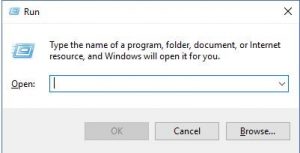
2. Now, paste the following commands without quotes, in sequence, one by one and hit ‘Enter.’
a. MSIEXEC /UNREGISTER
b. MSIEXEC /REGSERVER
You will not get the confirmation yet it will fix the error. If none of these works, refer this Microsoft’s official manual for further instructions.


“Error 1722,” according to Microsoft support, is a general error associated with the Windows Installer. You may or may not get this error when installing an application. Since you encounter this error, try this method and see if it works. Press Windows key + R to bring up the Run dialog then type without quotes “services.msc” then hit Enter.
In the Services window, scroll down and look for “Windows Installer” and then double-click it to access the properties. In “Startup type,” make sure it is set to “Manual.” Click “Start” to start the service and then click “OK.” Try installing the program again. If this doesn’t work, try to re-register Windows Installer. Click “Start,” “All Programs,” “Accessories” then right-click “Command Prompt” and select “Run as administrator.”
If you are using Windows XP, just run the command prompt. In the command prompt window, type without quotes “msiexec /unreg” then hit Enter. Next, type without quotes “msiexec /regserver” then hit Enter. Close the command prompt then try installing again. See if this works.
