Resolving Error Code 1721, ‘error 1721 Windows Installer’

I am facing severe issues in the installation of software. The error displayed says the following: ‘error 1721 windows installer.’ Can someone please help me with that?


I am facing severe issues in the installation of software. The error displayed says the following: ‘error 1721 windows installer.’ Can someone please help me with that?


Hey there, this error happens when the Windows Installer, which is responsible for installing applications in Windows environment, become unregistered. As soon as you re-register this, the error will disappear. To do this:
1. In the ‘Start’ menu, type ‘run’ without quotes and press ‘Enter.’
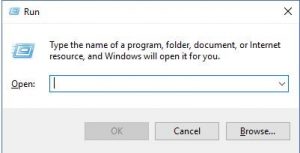
2. Now, paste the following commands without quotes, in sequence, one by one and hit ‘Enter.’
a. MSIEXEC /UNREGISTER
b. MSIEXEC /REGSERVER
You will not get the confirmation yet it will fix the error. Now try re-installing the software, and you will face no issues. Cheers!


If you are installing a program and you receive “error 1721,” try to unregister and re-register Windows Installer. Click “Start,” “All Programs,” “Accessories” then right-click “Command Prompt” and select “Run as administrator.” If you are using Windows XP, you don’t need to do this. Just run the command prompt. In the command prompt window, type without quotes “msiexec /unreg” then hit Enter.
After this, type without quotes “msiexec /regserver” then hit Enter. Close the command prompt then try installing again. See if this works. If this doesn’t work, try disabling UAC or User Access Control. Click “Start,” “Control Panel,” “User Accounts and Family Safety,” and then “User Accounts.” See if this works. If this doesn’t work either, try running the SFC utility.
Click “Start,” “All Programs,” “Accessories” then right-click “Command Prompt” and select “Run as administrator.” If you’re on Windows XP, just open the command prompt. In the command prompt window, type without quotes “sfc /scannow” then hit Enter.
If you are prompted to insert your Windows setup CD or DVD, just insert it on your optical drive and continue. When it is finished, close the command prompt then restart the computer. Try installing the program again then see if it works.
