Resolving Dell Mouse Pad Not Working Error.

Hi, I am getting Dell mouse pad not error on my laptop which has hampered my daily works. What might be the cause and what are the possible solutions to it?


Hi, I am getting Dell mouse pad not error on my laptop which has hampered my daily works. What might be the cause and what are the possible solutions to it?


The Dell support website will provide you with the guide to work around the error you are facing. For the quick fix, follow the given steps meticulously:
These are the basic suggestions. Contact the professional for further assistance



If your problem is the touchpad on your laptop, make sure its driver is already installed. But normally, even if you don’t install the touchpad driver, Microsoft Windows will use its own generic touchpad driver so it can be usable after installing the operating system. To install the touchpad driver from Dell, visit the Dell Website and log in to your account.
If you don’t have an account yet, you need to create one. Once you’re logged in, click your username located on the upper right corner of the screen to bring down the menu and select “My Products.”
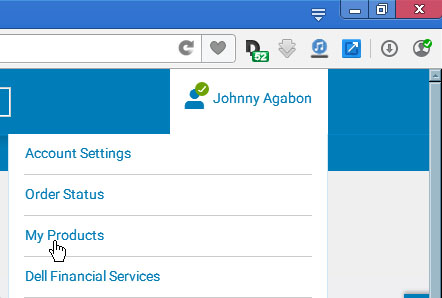
On the next screen, select “Find & add products” tab then enter the service tag of your computer on the text field and then click “Find Products.”
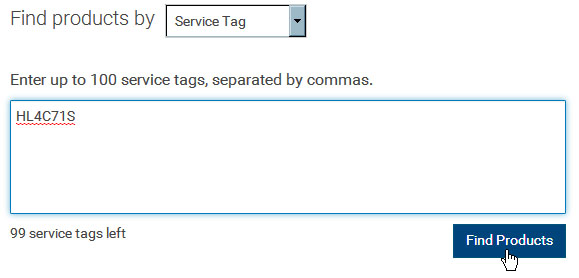
You can find the service tag of your computer either at the bottom or on the side of the machine. On the result, click on your service tag to go to the product support page.
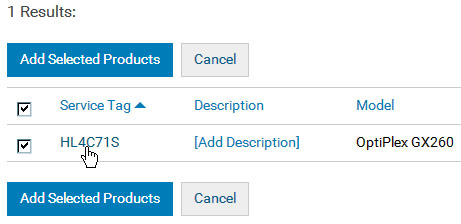
On the product support page, select “Drivers & downloads” on the left pane then click “Browse all drivers” under “Other ways to find drivers” to display all available drivers for your computer.
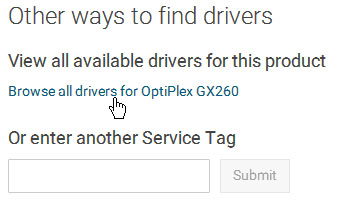
Click “Mouse, Keyboard & Input Devices” to expand the item then download the driver for your touchpad. See if this works.
