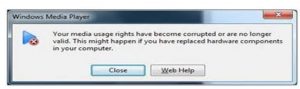Why I always get a popup box containing “your media usage rights have become corrupted or are no longer valid. This might happen if you have replaced hardware components in your computer.”? How to fix this failure?
Resolve Your Media Usage Rights Have Become Corrupted Or Are No Longer Valid. This Might Happen If You Have Replaced Hardware Components In Your Computer. Failure

Windows Media Player has no expiry date so cannot be the problem of any validity.
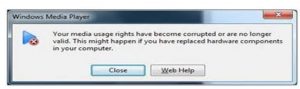
There must be some problem in the backend files of the software.
You can try the following solutions:
- Try to reinstall it again.
- go to more options and then privacy tab. In the privacy tab, check that the protected files work fine while playing is done.
I hope it will work out.
Resolve Your Media Usage Rights Have Become Corrupted Or Are No Longer Valid. This Might Happen If You Have Replaced Hardware Components In Your Computer. Failure

This is a DRM-related error and normally appears when you try to use Windows Media Player 11. To fix the problem, you need to perform a security component upgrade on Windows Media Player to fix the error. The full error reads:
“Your media usage rights have become corrupted or are no longer valid. This might happen if you have replaced hardware components in your computer.”
To fix the problem, first, close Windows Media Player 11 if it is running. Next, you need to locate the DRM folder and rename it. Open Windows Explorer then navigate to the following location:
C:\ProgramData\Microsoft\Windows
Here, you need to rename the “DRM” folder to something else like “DRM backup”. If you don’t see this, click “Start”, “Control Panel” then “Folder Options”. In “Folder Options” window, go to “View” tab then select “Show hidden files, folders, and drives”. Uncheck “Hide protected operating system files (Recommended)” then click “OK”.
After this, click “Start”, “All Programs” then right-click “Internet Explorer” and select “Run as administrator”. Go to the Security component upgrade page then follow the instructions to update the security component of Windows Media Player 11.