Resizing Video Files for E-mail

How can I resize my video file to be attached to e-mail? I’ve tried compressing it to zip or rar but it’s still not enough. Is there an application that I can use?


How can I resize my video file to be attached to e-mail? I’ve tried compressing it to zip or rar but it’s still not enough. Is there an application that I can use?


Most mails have a file attachment limit but there are various options for you to send your video file such as YouSendIt(www.yousendit.com) and DropSend(www.dropsend.com). YouSendIt allows you to send large files via email, however, you do need to pay for the service. DropSend is another option that you can use, this time it is free.
If you do not want to use YouSendIt or DropSend, you can use a converter to change your video file to a format that requires uses less space. Using a media converter you can convert your MP4 file (which takes up a lot of space) to an AVI file to save some space. One of the smallest file conversions is to a FLV.
There are also some media editing programs that allow you to edit your video and compress the file to a size that would fit you best. Try Windows Movie Maker to compress the video file after publishing your movie.


If you are planning to attach a video to your email, there is no way you can make it a lot smaller than what its actual size is because in the first place, a video file is already a compressed form of file. Compressing it further might not give you a nice result.
Sometimes the result gives you a file a few bytes smaller than the original file and there are times the file gets a lot bigger. That’s why when attaching a video, I really don’t compress the file but instead I chop the file into several smaller chunks. This way you can easily attach them to your emails.
If you are using Gmail, the maximum size of the file you can attach is 25 MB. This means your video must be 25 MB in size or smaller and if it is bigger, you need to chop it into several chunks. But this only works if you’ll be sending the email or attachment to another Gmail user because if not, your message might get rejected.
Because many mail servers are configured to not accept attachments bigger than 10 MB. To make sure your attachment is accepted, you need to make the file as small as 10 MB. If your video file is a lot bigger, you need to chop the file into several 10 MB files. You can do this by creating a multi-volume archive using 7-Zip, WinZip, or WinRAR.
For example, to create a multi-volume archive in 7-Zip, right-click on the video you want to attach then point to “7-Zip” and select “Add to archive”.
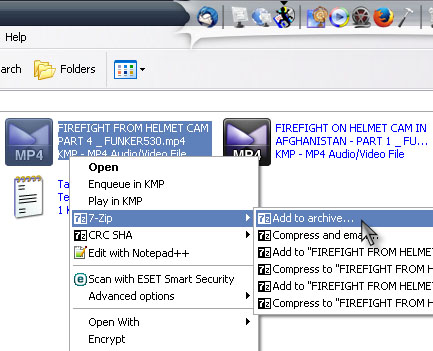
On the dialog, select “10M” under “Split to volumes, bytes” then click “OK”.
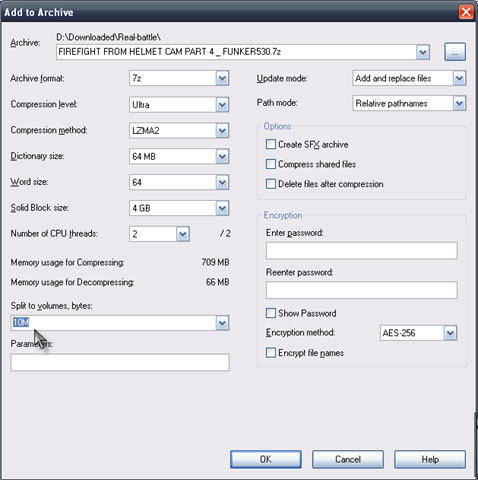
This will split your file into several smaller 10 MB files. If your video file is around 30 MB, you will have three 10 MB files. To attach them to your email, you need to attach and send them individually. When the other person receives the file, he just needs to unpack the file using 7-Zip and the three files will be re-combined into one.
